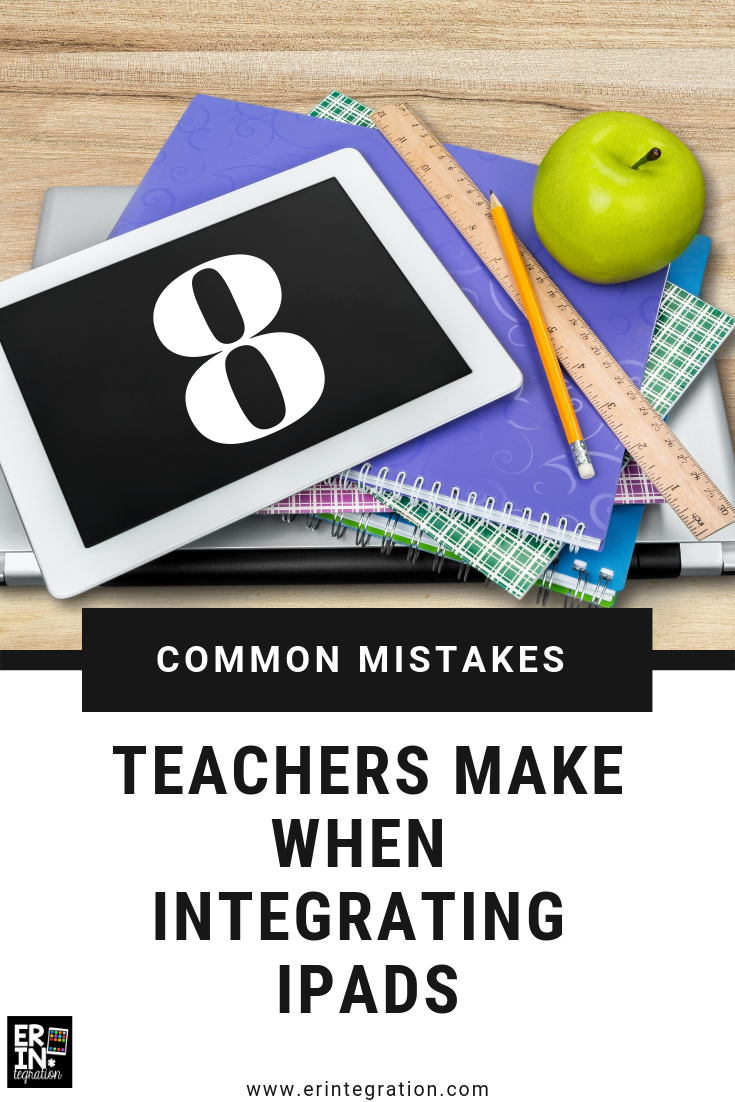Integrating iPads into the classroom is a learning curve – whether you are a seasoned pro adjusting to the new iOS update or brand new to using iPads in the classroom. Here are some common mistakes teachers make when integrating iPads and how to fix them!
We all make mistakes when using technology
This post is not meant to be judgey! Even the best techie teacher started somewhere and most likely made one of these 8 common mistakes when integrating iPads into the classroom. I think I made all eight during the same lesson when I first started to integrate iPads.
In fact, this post was originally about five mistakes (check out the URL) but as I was writing it, I realized I had made 3 more mistakes and figured I would share so others would not make the same ones!
Whether you are just starting out with iPads or are a seasoned iPad integrator, let’s look at the 8 mistakes most teachers make when integrating iPads in the classroom and how to avoid them:
1. Spending too much time teaching how to use a specific app instead of integrating the app.
We are teachers. We teach. Everything is a teachable moment, including what every button on this or that app does. And what happens if we touch this button and whoops – whatever you do do not touch this button – and so on and on until most of your lesson is devoted to instructions on how the app and iPad works and less on your lesson’s learning objective.
Think of it this way, when you teach a writing skill, you do not spend the first 20 minutes of the lesson telling students how to hold a pencil and which way to orient their paper. The iPad is a tool the same way a pencil and paper are for writing. Teach your learning objective first, spend a few minutes TOPS on the specific app and let students explore. Just like writing with a pencil is somewhat intuitive – hand a baby a crayon and she is bound to start scribbling – iPad apps are also intuitive.
In fact, most apps are designed specifically so that users won’t have to read directions. Many have tutorials or use { similar icons } that students will learn to recognize.
2. Only integrating iPad apps you are an expert with using.
There are so many apps and not enough time to master them all. If you only teach those that you know inside and out, your students will miss out on the latest ones with the newest features.
Read a review on a trusted ed-tech website, play around with it for a few minutes to make sure it fits the objective you are trying to teach and is developmentally and age appropriate, and then hand over the learning to your students.
3. Integrating iPad apps blindly.
On the flip-side of #2 is using an app you have not vetted at all. Many free apps contain ads or only allow students to play one level before locking and linking to the paid version of the same app. Know the limitations of the apps you plan to use so your lesson isn’t thrown for a loop because students were only allowed to make 1 ten second video before purchasing something.
4. Not having a save and share plan.
Many apps will allow students to save their work to the camera roll. But some don’t. Once students get their work to the camera roll what then? If a student saves work to the camera roll and no one sees it, likes its, or comments on it, did it even exist at all? The point is, you want to hold students accountable for the work they do. You want to be able to give them feedback. Plus students will want to share their work with each other, their school, and their parents.
One of the best aspects of 21 century technology tools in the classroom is the ability to share. Make sure your students know what to do with their work whether taking a screen shot and uploading it to a class blog, saving their videos to the camera roll and uploading to { YouTube } or {Google Drive } both options I have conveniently created free student-friendly instructions for, or saving to an in-app class account.
5. Not having a class account.
I have written about using a class Google Account and password that you share with students (and tips for creating it) and it is one of the tips I share with teachers most often. So many random apps require an email and a password to save or use. Younger students should not have their own email addresses, and since I don’t want to share my email and password with students nor do I want to log into the app 24 times myself, I created a free account via gmail with a name and a password I do not mind sharing with my students. This is different than student accounts via Google Apps for the Education since most of those emails are disabled.
6. Not utilizing student experts.
I can’t remember where I first saw the concept of a S.W.A.T. team, or Students Who Assist with Technology team, but assemble one A.S.A.P. You have students in your class who are comfortable with iPads. Maybe their siblings or parents have one. Maybe they have an iTouch. They will know many of the quirks and tricks and can help other students.
What I especially love about this concept is that the students who end up being members of the S.W.A.T. team are not always the typical class leaders. It is an opportunity to give kids with a very particular set of skills a chance to shine. (Bonus points if you got the Liam Neeson reference).
7. Not having an app-swap backup plan.
We make back-up plans for subs and for when our special area classes are cancelled. Heck, I even have a back-up plan for some of my back-up plans. That said, I can’t believe how many times my back-up plan for technology involved doing something completely different.
Let’s say we planned to make videos using ShowMe but for some reason ShowMe was being glitchy. In the past, I would have switched gears and would wait to do it a different day or even may have moved on with another lesson.
Don’t do this! If one app isn’t working, have an idea of another one that may work similarly. Remember #1? Don’t get so stuck on using one type of app that if that app updates and works differently or changes to a paid model, you have to abandon ship.
8. Not allowing student modifications.
No matter what app you are using, your students will find some feature you did not know existed. Usually it involves adding Emojis or changing font. They will ask you, “Can we add singing glitter Emojii stickers and use this Old English wingding cursive font to our current event video about the shrinking Polar ice caps?” The answer is “Yes.”
Here’s the thing, student content on the iPad is not just about showing you, the teacher, that they learned something, it is also about a larger audience. If your students are blogging or presenting, their audience is going to be each other and other students in the world. Somehow that one feature they all need to add to their work is a feature you, the adult, overlooked.
Let it be a reminder that it truly is the next generation that determines the way our digital landscape moves forward. And realize that, if my students’ preferences are any indication, unreadable font choices and stickers of peanuts with legs making grimacing faces are the future.
Anything I missed? What mistakes did you make and what have you learned in your iPad integration journey?