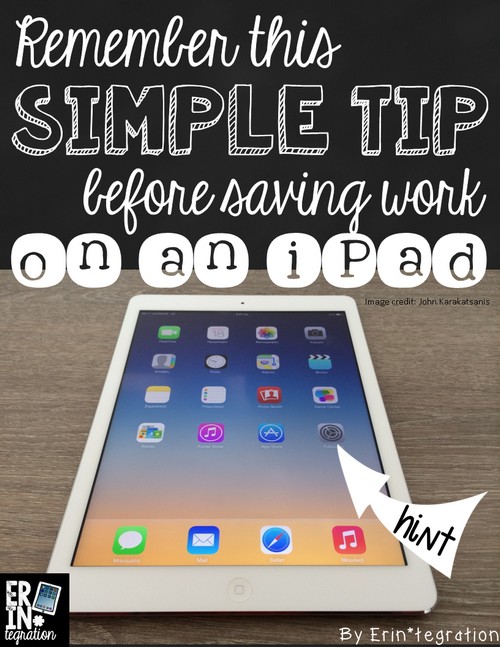Starting out with iPads for the first time? Don’t forget to change this setting in student iPads (preferably before) saving student work. If not, make sure you know how to troubleshoot and very common situation!
I’m always going {on} about how important it is to get student work saved onto the camera roll. Seriously, I need to think of a cool hashtag to remember it and to share with others. #camerarollwithit?
If you have been reading this blog, you will know that getting work onto the camera roll is the first step in sharing student work. However, every so often, students will have difficulty saving their work. They will press the share button (box with the arrow) and a message box may pop up that says they aren’t allowed or that they need to give the app permission.
This is an easy fix and the first part of this “quick tech tip.”
In Settings, under Privacy, Camera Roll, there are a list of apps that use the Camera Roll. You want to make sure that those are checked to green so that they can access the camera roll.
Usually the app that students were having difficulty with will be checked red so touching it to green will solve the problem.
The second part of this tip is to teach your students to read the pop ups that come up when they open any app for the first time.
One of those questions is often if they would like to give the app permission to access the camera roll. If they click “Ok” or “Yes” you will not need to go into settings letter.
This quick tech tip is also part of a broader life lesson for your students – read pops-ups before clicking! Sometimes pop-ups ask to see their location. I tell my students to always click “No” but if they just keep touching “No” they may accidentally lock the app from accessing their camera roll.
It is a slippery slope from mindlessly clicking “No” on an app pop-up to accidentally buying $500 worth of coins in Candy Crush. If we teach our students to mind what they are being asked and to think about what those “No’s” and “Yes’s” mean we are helping them make informed decisions as digital citizens.