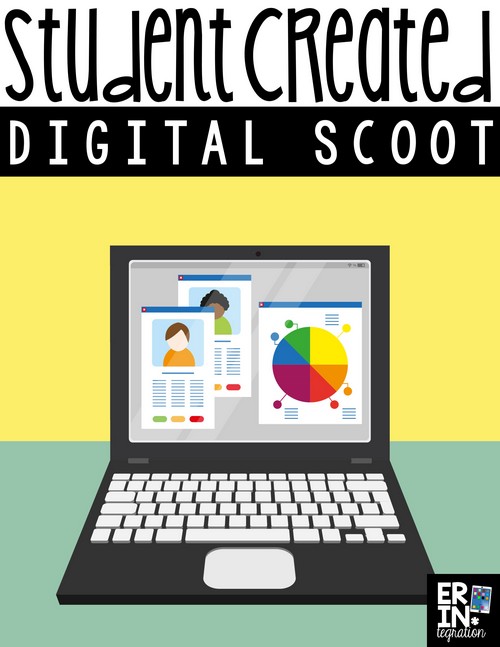Have you played Digital Scoot on either the iPad or on Google Slides? If you are a regular reader of Erintegration then you know how much I love creating and playing Digital Scoot in the classroom. Learn more about Digital Scoot here if you are not familiar with it.
In addition to the Digital Scoot games I create and post on www.shoperintegration.com, you can also have your students create Digital Scoots that will work with a variety of topics.
What is Student-Created Digital Scoot?
The premise is the same as with all Digital Scoot. Each student needs a device with a task displayed – either on Google Slides, Pic Collage, Doodle Buddy or another creation app. Students scoot from device to device and add to the device. The difference with student-created Digital Scoot is that STUDENTS will be setting up the task instead of loading a pre-made one.
Here are four fun student-created Digital Scoots to try in your class!
“I Have…Who Has”
For this scoot, students will type a question in the form of a clue on their topic. For example, for math, they might type “Who has a three digit odd number?” as the first question. The teacher calls scoot and students shift the next device where they respond tot he question with the answer plus another question/clue. In the math example given earlier, they would write, “I have 237. Who has a two-digit even number divisible by 10?” Play continues until they are back to their seats where they check the answers on their slides.
This scoot can be played on many topics. I suggest brainstorming “properties” students can use in their clues. For spelling it might certain vowel patterns, syllables, or ending sounds; for language arts, it could be definitions of vocabulary words.
What’s the problem?
For this student-created digital scoot, students choose a number and type it large in the center of the slide. Students then scoot from slide to slide and write a word problem that can be answered with the number displayed. You can challenge students to use specific operations or numbers too!
Sentence Scoot
This student-created Digital Scoot gets a bit silly so I recommend limiting it to just 10 or less “scoots.” But basically, the first student write a word to start a sentence. At each stop, students type an additional word to the growing sentence. The sentence must make sense so students should be adding nouns and verbs as well as adverbs and adjectives to pump up the sentence.
Story Scoot
I remember doing this on paper when I was a kid! Just do it digitally and scoot from device to device to group-write a collaborative story! I suggest giving students more time at each station. You may want to introduce the main character(s), problem, and setting as the first three scoots with the fourth person at each device starting to write the actual story using the info provided.
Label It Scoot
For this scoot, the first student searches for an image and each subsequent scoot, students are adding a label to create a diagram. You can set a theme like “Plants” or just have students choose their own. Like Sentence Scoot, this Digital Scoot will most likely not last a full round. You can limit it to 10 and under “shifts” or else your diagram could be a bit of a stretch!
Any student created Digital Scoot games you have tried that I should add to my list? Reach out on social media and let me know!