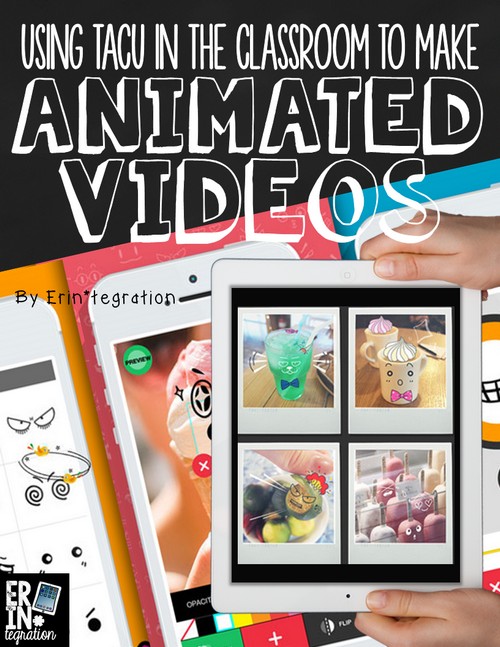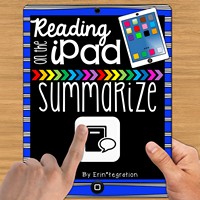Create free animated videos with the free app TACU! Learn how students can add mouths, eyes, and more to images that move when recording is played back.
TACU is my new favorite free app for making short animated videos. Students can add animated faces and objects to any picture then record audio for up to 1 minute. The animations – including mouths – will move during playback.
Making a Video on TACU
For those of you familiar with Chatterpix, the effect is very similar. TACU has students use stickers to place a whole mouth or face over the photo whereas Chatterpix has students draw a line for the mouth that will open and close. The biggest difference is that TACU will distort the playback of whatever was recorded to a fast “high pitched” version of the voice. So you will want to consider the audience and the topic of the project.
Other differences are that the free version of Chatterpix allows for 30 seconds of recording while TACU is for a minute. Both apps save a finished video to the camera roll. TACU has the option of making a GIF image for students that have blogs as well.
Using TACU in the classroom during reading.
We use TACU in our reading iPad centers for book talks, recommendations, retelling and summaries. My students use the directions included in my Summarize unwrAPPed packet to make their TACU videos independently. Students take a picture of the book cover or a character from the book and animate that.
They love all of the options that come with TACU and the animations they can add in addition to the faces like a blinking sun and wiggling bow-ties. There are items that are “paid,” but my students had no problem selecting from the items that are included in the free version of the app.
Students can also change the color, size, and placement of any of the animated “stickers.” Anything that motivates my students to read closely by setting a purpose for rereading is find with me!
Using TACU in the classroom during math
You could also have students make a TACU video explaining their thinking to a multi-step open ended math problem. Have students take a picture of the problem and solution then add a face and animations before recording their process.
Saving on TACU
Since TACU allows students to save videos to the camera roll, we were able to upload to YouTube and to our blogs to share them easily.
We loved TACU so much, I created a back to school project using the app:
Students bring in an artifact from home and sharing its significance. You can see the All About Me Talking Artifact resource in action here.
Have you checked out TACU yet? How much do you love the intro?