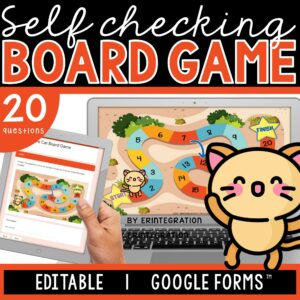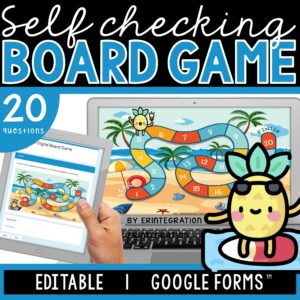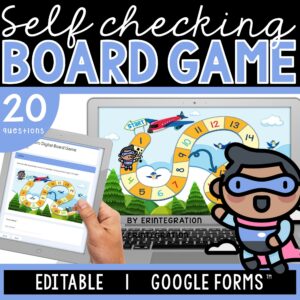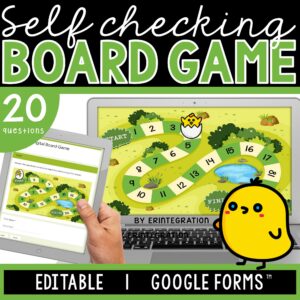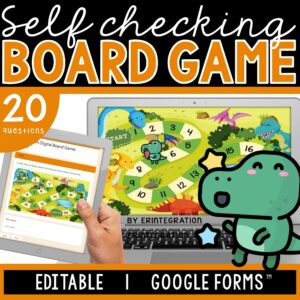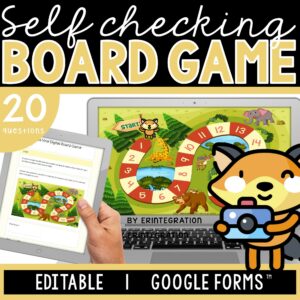Digital board games with Google Forms and Google Slides are an engaging way to review skills online. As students get answers correct, the “character” appears to move across the game board. Learn more about using digital board games in the classroom and download a FREE game just in time for Mar10 Day (or use any time)!

Reasons to Use Digital Board Games
Use a digital board game in your classroom as a fun alternative to traditional review. Google Forms lends itself to digital board games that are independently completed and self-checking whereas the Google Slides version is more geared to whole group – in the classroom or even virtually.
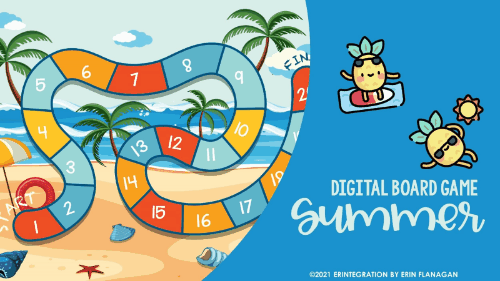
Digital board games can also be used for:
- Homework
- Test Prep
- Virtual Learning
- Digital Assignment / Distance Learning
- Independent Practice
- Quizzes
- Digital Exit Tickets
Digital Board Games on Google Forms
I’ve been creating a bunch of self-checking Google Form board games to digitally review skills in an engaging way. My Google Form board games are set up to be self-checking, too!
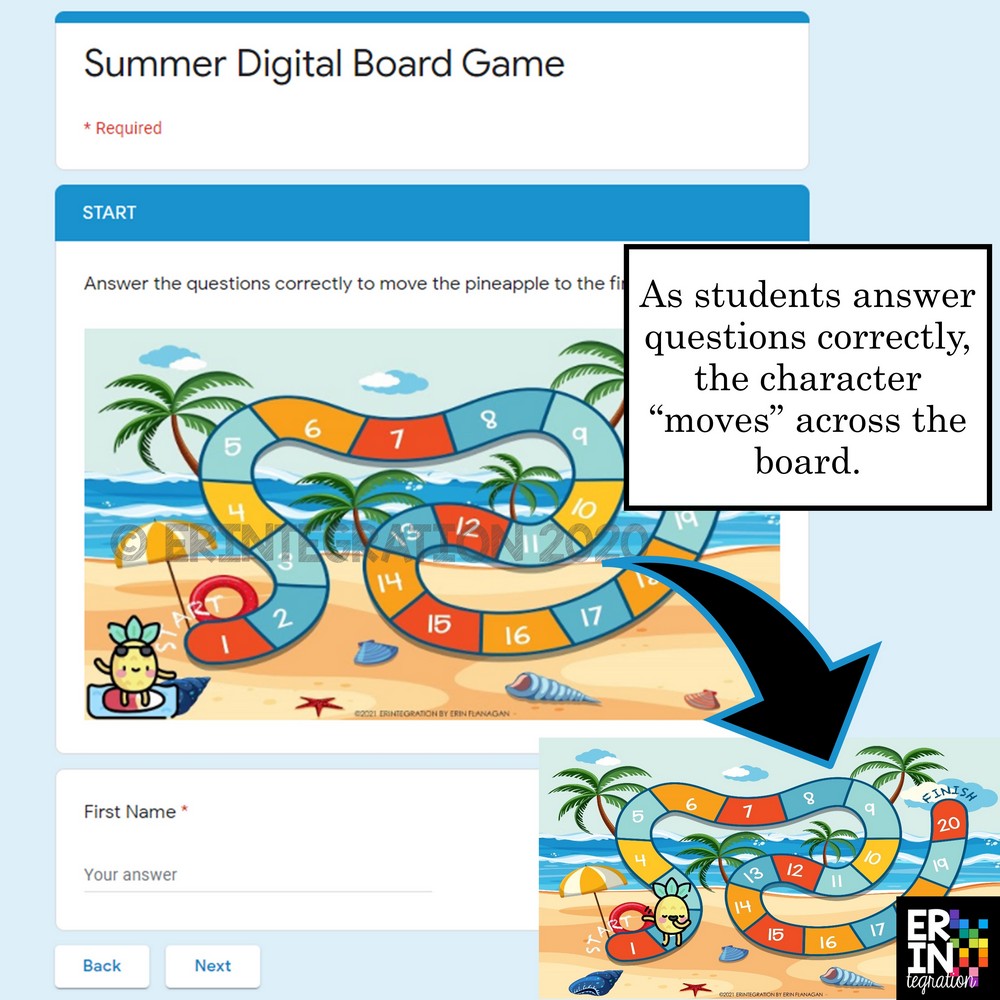
As they get correct answers and progress, it looks like the character is moving from space to space! In addition to the picture, I also include a short story that also progresses as the students answer questions correctly.
Current collection of digital board games available:
-
Digital Board Game | Telling Time | Self-Checking | Editable | Google Forms$3.99
-
Digital Board Game | Number Models | Self-Checking | Editable | Google Forms$3.99
-
Digital Board Game | Counting Coins | Self-Checking | Editable | Google Forms$3.99
-
Digital Board Game | 2-Digit Addition | Self-Checking | Editable | Google Forms$3.99
-
Digital Board Game | Place Value | Self-Checking | Editable | Google Forms$3.99
-
Digital Board Game | Fractions | Self-Checking | Editable | Google Forms$3.99
My games also include directions for editing – you can change the questions and answers however you want! I’ll be honest, the most time consuming part is creating the images and setting up the form – so editing a ready-made one will really save you time!
Tips for Editing Digital Board Games on Google Forms
The key to a digital board game on Google Forms is using what is called “response validation” on the sections to “lock” students into one question at a time. That way as they get correct answers and progress, it looks like the character is moving from space to space! Response validation only works on short answer and check box questions.
After creating a section and choosing “short answer,” you would click the three dots at the bottom of the section and choose “response validation” in the drop down. A new set of commands then pops up. I like to set my answers as “text” even if it is a number answer. I also set a hint in the “error message” section that will pop up when students input the wrong answer.
If you are using response validation and you want the Google Form to be a graded quiz, you will need to still set the answer key – so essentially you are typing the answer in two places.
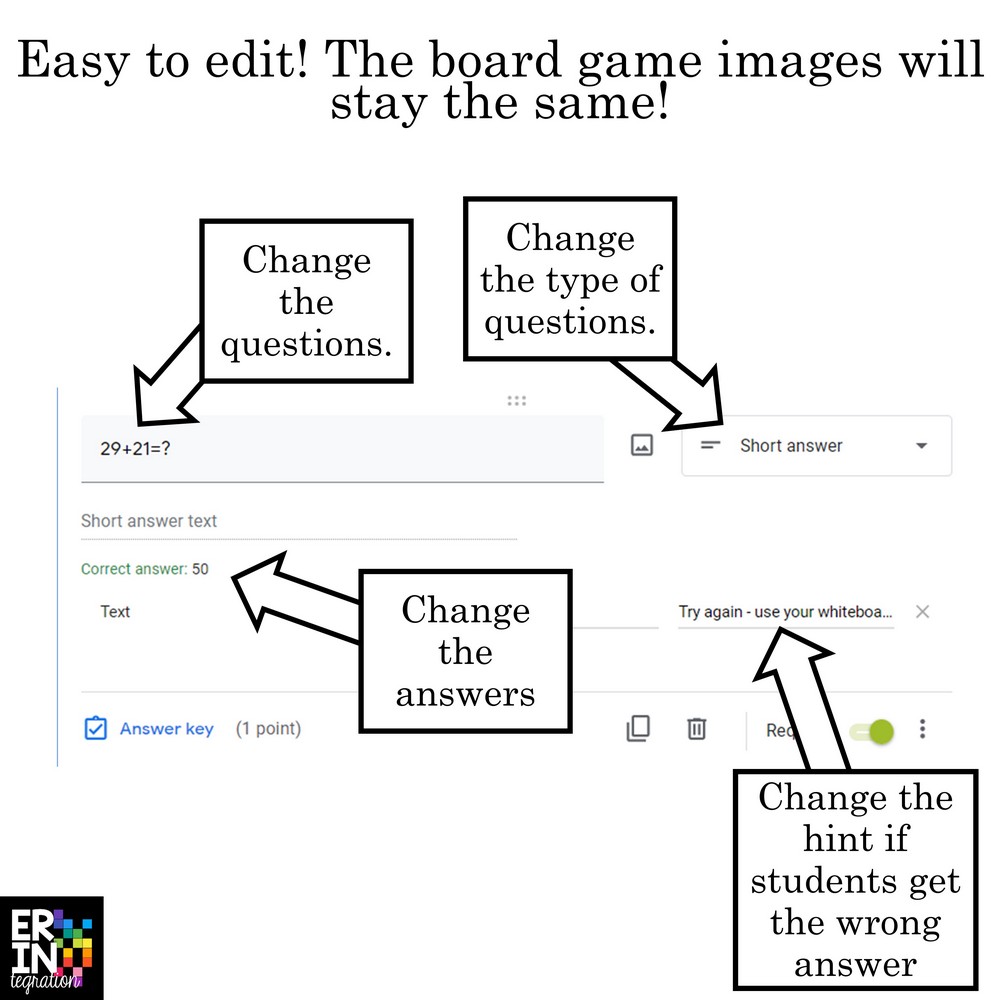
If you are editing one of my digital board games to use with your students, you are most likely going to change the question text, the answer, and the hint space. You can also put in an image with your question as I have done in some of my examples.
Google Forms Math Question Tips
Adding short answer questions for reading or word study is straight forward on Google Forms. But when you are creating a Google Form for math, you may want to insert formulas, special characters, or images of various math manipulatives.
- Inserting Formulas – I recommend the free site CodeCogs or the paid extension EquateIO for inserting mathematical formulas directly into a Google Form. Learn more about both here.
- Inserting Special Characters – If using Windows, on any Google Form field, type the Windows Key + the period key to open a limited Emoji keyboard. Or search for and paste Emojis/symbols from EmojiCopy. This is perfect for inserting the traditional division symbol for elementary students!
- Inserting Math Manipulatives – Check out The Techie Teacher’s collection of free math manipulatives first. Many of these allow for downloading the image. HOWEVER….If you are creating Forms for commercial use or to share publicly – even for free, you want to make sure you have permission to use any images you insert into your Form. My digital clip art math manipulatives (bundle 1 here and bundle 2 here) have a generous TOU that covers most digital use.
Digital Board Games on Google Slides
I also include a slideshow of just the images from each board game. In this case, you would “move” the character on the board by setting the slideshow into “present mode” and then pressing the arrow keys or clicking.
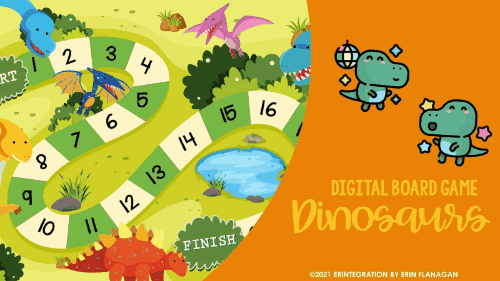
These are great to use “on-the-go” when live teaching or by sharing your screen during a virtual meeting. You can then turn any activity into a board game by moving the character as students progress or share correct answers!
Some other ideas for using Google Slides board game:
- use along with any set of task cards you already own to answer questions
- review spelling words
- practice math facts
- set a class goal and track progress
- encourage participation in a virtual meeting – everyone who shares helps “move” the character
Free Digital Board Game in Google Forms
I recently learned that March 10th is known as Super Mar10 Day! I’m not even sure it’s an official holiday, but we are always looking for silly “days” to celebrate to keep things fun this year.
I created a Digital Board Game on Google Forms that has students solving rounding problems to move the character through the level. Since it’s a Google Form – all of the problems are editable so you can customize it to fit your needs.
This is perfect to assign for Mar10 day or really any time of year, too!
Get the Digital Board Game Free!
Subscribers, head to the free resource library and enter the password here.
Not a member, no problem! Sign up below to subscribe – it’s FREE!
Just be sure NOT to use autocomplete as it will not save. You will want to type in your info completely for best sign-up results.
Have you created or used digital board games in your classroom? I think you will find these a fun alternative to traditional skills review. I’d love to see how you are using any of my digital board games in your classroom and hear how you have edited it to fit your students needs’ – please tag me @erintegration on social media to share!