Are you an elementary school teacher who is always looking for ways to save time? If so, you might want to consider using OpenAI ChatGPT in the classroom. Check out some specific ideas for how it can save you time, tips for writing prompts to get better outputs, and some downsides to consider before using ChatGPT in the elementary classroom.
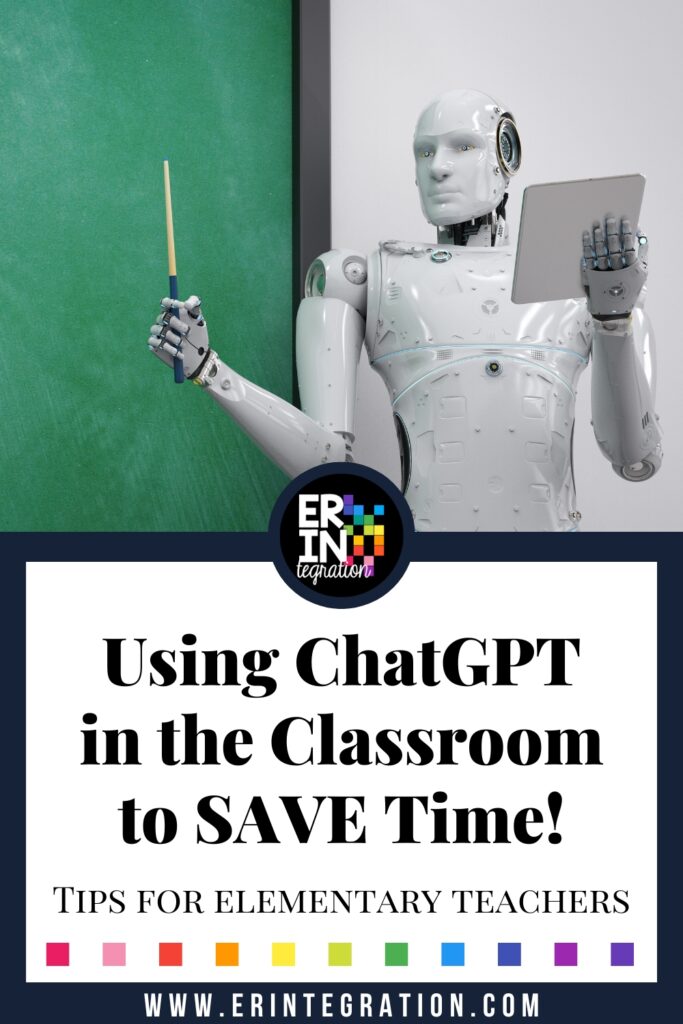
What is ChatGPT?
ChatGPT is a large language model that was trained by OpenAI. It is able to understand and respond to natural language, making it a powerful tool for educators. You can learn more about ChatGPT and sign up and use the free version here.
To use ChatGPT, you insert a bit of text instructions – called a “prompt” and the AI will respond. You can write short prompts or long detailed prompts depending on what you need the AI to output. You can also rewrite, add to, or clarify based on the output the AI provides to further edit the response.
While a lot of the discourse on ChatGPT is focused on older students using it to “cheat,” or secondary teachers using it for course creation, elementary teachers may also find it useful to same time in a different way. Think of it like a virtual assistant. You provide the assignment and the guidance for it to get started but you will still need to adjust, edit, or refine the product. I’m going to use the terms adjust, edit, and refine A LOT in this post because that is the key to making this tool work for you in the classroom – manage your expectations accordingly!
Here are 10 ideas for how you can use ChatGPT in the elementary classroom:
- Generate math problems for your students to practice. Simply input the type of problem you want, such as “multiply two-digit numbers,” and ChatGPT will generate a set of problems for you. You can further refine the output but asking it to add numbers to the problems or specify the difficulty.
- Create writing prompts for your students. Input a topic, such as “my favorite animal,” and ChatGPT will generate a writing prompt for your students to respond to. You can also input a topic and have ChatGPT generate an entire list of prompts for students to choose from.
- Generate feedback comments for your students’ writing. Simply input a sample of their writing and ChatGPT will generate feedback for you to give to the student. In elementary most of writing is done by hand so this won’t save time unless the writing is already in digital format to cut & paste. However, what is helpful is it can give a list of general feedback to give that you can keep on hand for writing conferences.
- Write IEP goals for your students. Input information about the student’s abilities and ChatGPT will generate specific, measurable goals for the student to work towards. Again you will definitely need your expertise to refine the goals but it is a helpful starting point.
- Create answer keys for your students’ practice problems. Input the problems and ChatGPT will generate the answers for you. This is mostly helpful if you have a digital activity that didn’t come with an answer key and you want students to self check.
- Write examples for your students to model their own writing after. Input the type of writing you want, such as “narrative,” and ChatGPT will generate a sample for your students to read and learn from. You can even have the narrative generated multiple times with slight changes for effect.
- Make spelling lists for your students. Input the level of difficulty or sound focus and ChatGPT will generate a list of words for your students to practice spelling.
- Create “flashcards” for your students or lists of words with definitions. Input the topic and ChatGPT will generate flashcards with questions and answers for your students to study. This is really helpful for vocabulary. Don’t forget to specify that you want “simple definitions a child can understand.”
- Generate quizzes and exit tickets for your students to take. Input the topic and ChatGPT will generate a quiz with questions and answers for your students to complete.
- Use ChatGPT to generate lesson plans for you. Input the topic and ChatGPT will generate a lesson plan with objectives, materials, and activities for your students. You can also tell it the format the lesson should be written in and to include the standards. This is perfect for pasting into your online lesson planbook. Again, you will need to refine and experiment a bit to write the prompt “just so” to get it exactly how you want. But the great part is, once you have the prompt you can tweak as needed for each subject area to generate a bunch of lessons quickly. This is also helpful if the curriculum you use has lesson plans that are written one way, but you need them written a different way to satisfy your school’s plan format. I’m not saying I agree with this way of planning (especially in elementary where we are differentiating and adjusting on-the-go so much), but if you need to work smarter, not harder, and take back your Sunday nights – then definitely look into this usage.
Tips for Writing Prompts on ChatGPT
To make the most of ChatGPT in the classroom, it’s important to write effective chat prompts. Here are some tips for writing effective prompts:
- Keep student data private: It’s important to never input any student personal information into ChatGPT to protect their privacy. At this stage since there isn’t an educator specific portal, I further suggest using a personal account or device.
- Be specific: The more specific your prompt, the more accurate the response will be. I include things like audience, reading level, tone, length of output, and how i want the output to look (bullets, list, paragraphs).
- Be clear: Make sure your prompt is easy to understand and straightforward. I write my prompts in a Google Doc so I can organize it and edit it before pasting into the tiny box on ChatGPT.
Downsides to Using ChatGPT in the Classroom
While AI has the potential to be a powerful tool in the classroom, it’s important to consider the larger implications of its use in education and society as a whole. While using ChatGPT in the classroom can be a time-saving tool for educators, there are downsides to using it in the classroom specifically. One of the biggest downsides is the potential for bias.
One way bias can occur in AI models, such as ChatGPT, is through the data used to train the model. The data used to train the model is often sourced from the internet and other digital sources, which can contain biases due to the demographics and perspectives of the people who created and shared that data. For example, if the data used to train the model is mostly from sources created by white, middle-class, cisgender men, the model may be more likely to generate responses that reflect the perspectives of that group.
Another way bias can occur in AI models is through the way the model is designed. For example, if the model is designed to prioritize certain types of information or responses over others, it may reinforce existing biases.
Finally, bias can also occur through the way the model is used. For example, if a teacher uses ChatGPT to generate writing prompts for their students, and the prompts are not inclusive or culturally sensitive, it can reinforce stereotypes or marginalize certain students. I have found bias in the names ChatGPT pulled when asking it to write word problems, too.
Another thing to look out for are factual errors. ChatGPT is a machine learning model, and like all models, it can make mistakes. It’s important to always double-check any information generated by ChatGPT to make sure it is accurate.
Checking, editing, and refining is so important before using anything generated by the AI in your classroom. Honestly, teachers should be doing this (and honestly most already are doing this) prior to introducing any material whether it is a book, worksheet, or digital activity so it’s no different.
More About OpenAI in the Classroom:
If you want to take a deep-dive into more of the larger implications of ChatGPT in the classroom and other AI in schools, John Sowash has compiled a link list here. You can also check out the following:
- “Using OpenAI in the Classroom: The Potential and the Pitfalls” by EdTech Magazine: https://www.edtechmagazine.com/k-12/article/2020/03/using-openai-classroom-potential-and-pitfalls
- “How OpenAI is revolutionizing education” by eSchoolNews: https://www.eschoolnews.com/2020/03/05/how-openai-is-revolutionizing-education/
- “OpenAI in the Classroom: The Future of Education” by EdSurge: https://www.edsurge.com/news/2020-03-03-openai-in-the-classroom-the-future-of-education
- “Exploring the Use of OpenAI in the Classroom” by EdTech Times: https://www.edtechtimes.com/2020/02/28/exploring-the-use-of-openai-in-the-classroom/
- “The Pros and Cons of Using OpenAI in the Classroom” by EdTech Review: https://edtechreview.in/news/news/e-learning/5501-the-pros-and-cons-of-using-openai-in-the-classroom
