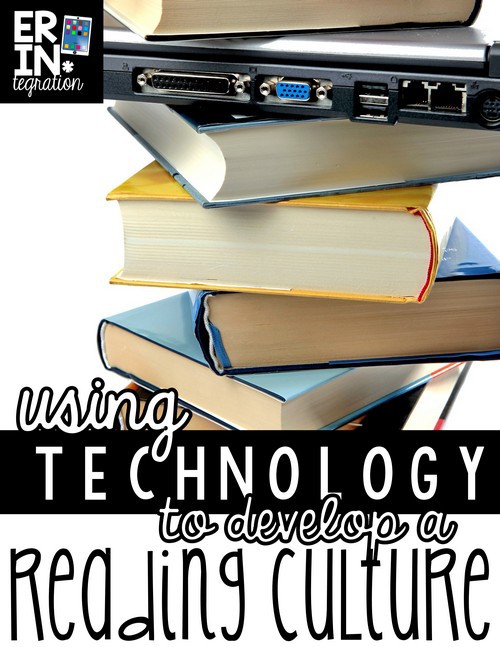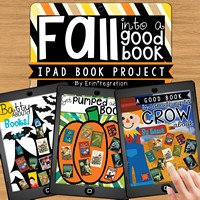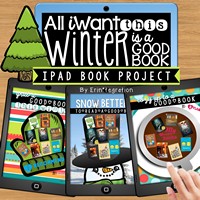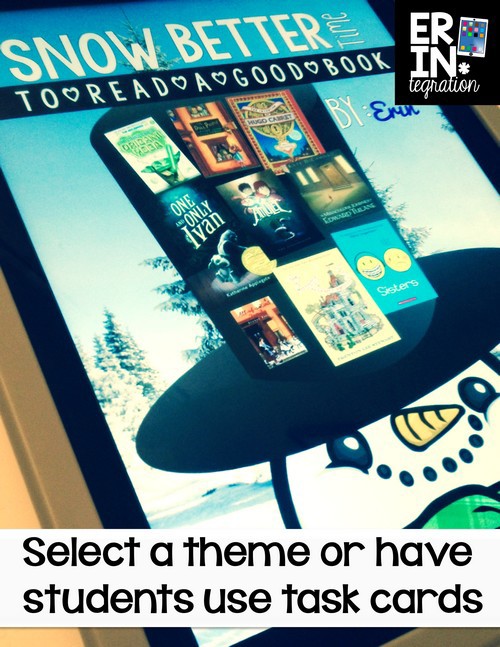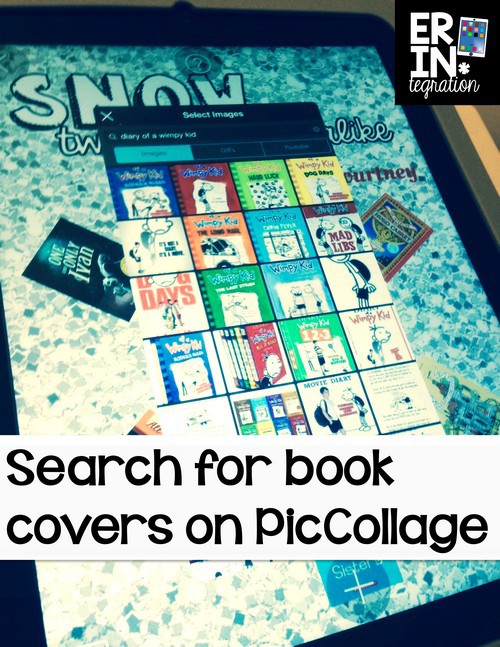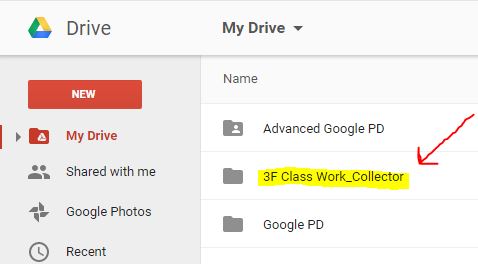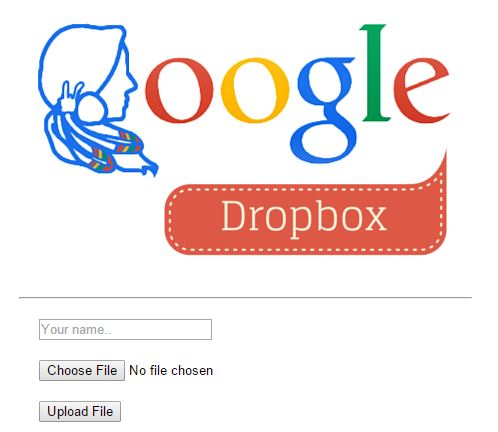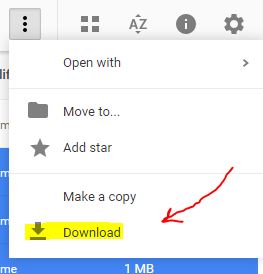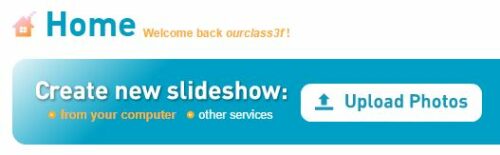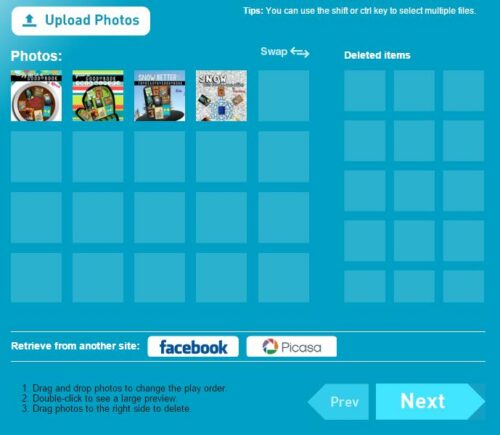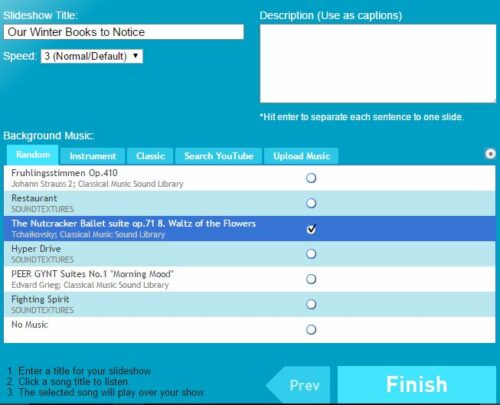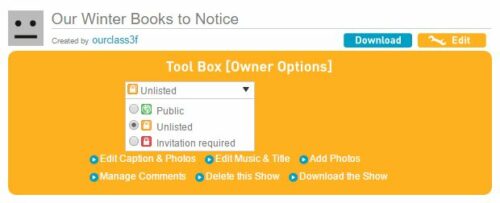Developing a reading culture in my classroom is one of my big goals during reading workshop. A reading culture is the way you present, celebrate, and share reading and books in the classroom. We use monthly digital reading log templates to share books we love, want to read and more.
The idea is that we learn to do well what we love and thus creating a reading culture can benefit struggling readers and keep strong readers engaged.
How to promote a reading culture in the classroom
One of the easier ways to promote a reading culture is to encourage and provide time and space for students to share books they love, want to read, and recommend. Whether you do a “what are you reading” roll call, make time for book reviews, or utilize book talks as a way for students to engage with each other and share, the idea is that your classroom is a place where all books and readers are celebrated.
Technology can help build a reading culture
In my class we integrate technology to develop our classroom reading culture and share it beyond the classroom walls.
I created a set of seasonal resources available in my store for using the free app PicCollage and the free slideshow website PhotoPeach to promote book sharing- it is currently available in both a Fall and a Winter versions.
The sets for Spring and Summer are in the works since my students enjoyed sharing our books this way, so be sure to visit my store and click the green star next to my name to follow me there for the latest updates.
All iWant this winter is a good book
First students scan the included QR code and select a background image poster. We used the Winter theme version which includes 3 choices for each month – December, January, and February. Naturally each poster has a silly pun about books because that is how I roll.
Next students pick a task card. The task card directs students to select books that meet a certain criteria. Sometimes students are sharing books that they recommend, favorite books, or books with a common theme. They can use books they have read in school or outside of school. Students can also include books they have listened to in class or at home too! The big idea is that good books should be shared.
Students set the image they chose from the QR as the background on PicCollage and using the included directions, they they fill the image with book covers that fit the task card they chose.
Students title and sign their work then save it to the camera roll.
Have students turn in pictures using Work Collector
We have been using this fabulous workflow Google Drive script called Work Collector to turn in work.
Julie from the Techie Teacher walks you through how to set it up in your classroom {here}. Please be sure to check this out because I have not found a better and easier way for my students to get their iPad work to me! The teacher directions are weird but you just follow what it says to do step by step – you don’t need to understand – I certainly don’t! Luckily, Julie provides a video and some options for installing it.
The teacher will need a Google account. It takes about 5 minutes to set up and once you do, you automatically get a folder in your Google Drive and URL that directs students to the folder.
Here is the folder the script automatically makes (you get to name it):
You just need to share the URL in some way with your students. You can even make a QR code from your Work Collector URL. Any work students “turn in” will automatically go to that folder. I pasted the URL to our class website so students can find it quickly when on the iPad.
After a teacher sets Work Collector up, students just need to click the link to Work Collector. After clicking the link, they write their name and click upload. They select their image and click to upload it. They do not need to be signed into Google. It is ridiculously easy! This is a great method for teachers that do not have GAFE but have iPads and their own Google Account or for younger students since their is NO signing in.
Here is what the students see when they click the link on my class website. You can see they only have to write their name, choose their saved image from the camera roll, then click upload.
Sharing is the main component of a reading culture
Anyway back to our project….Students turned in their book posters from the camera roll to my Work Collector folder on Google Drive. From there I downloaded the images by control-clicking on the images and clicking the three dots then download. I saved them to a folder in my computer.
Since a reading culture is dependent on sharing a love of reading and celebrating books, I wanted to find a way to quickly pop all of our images into a slideshow for students to access again and again. Enter PhotoPeach – a free slideshow website.
Share digital posters on Photopeach
After making a free account, log in and select Upload Photos under Create New slideshow:
Select the pictures you want to add. In this case, I control-clicked on all of the images I downloaded previously. The free version will allow you to upload up to 30 pictures which works well for most class sizes. If you are teaching in an elementary school with more than 30 students in your classroom !!!! you can just make more than one slideshow.
If you care about the order, you can drag and drop photos around. But since this is the quick and dirty way to create a reading culture with the iPad, just click the big Next at the bottom.
Title your slideshow, write a description if you choose, and then pick a song from the list. Again, you can get fancy here and search YouTube or upload your own, but I just pick from what is available. Click Finish.
And…you have a slideshow! Grab the URL at the top. I make this into a QR code using QRStuff and hang it in the classroom. Students can scan this during reading workshop to get ideas for books.
Here is a sample version I made as a demo.
From the slideshow URL you can still make edits. Click the orange edit button to fix anything or to change the privacy settings. I tend to keep mine unlisted.
I use Photopeach all the time to make slideshows of digital work because it is so easy. With Work Collector, I can now get students’ work in minutes; sometimes I am able to create the PhotoPeach slideshow while they are cleaning up. We then watch the slideshow as our “share” or wrap up at the end of the lesson.
Student book posters also look beautiful printed out or have students upload them to Kidblog so they can comment on each others’ choices.
How do you provide time for students to chat about reading and books? Have you integrated technology into your classroom reading culture?