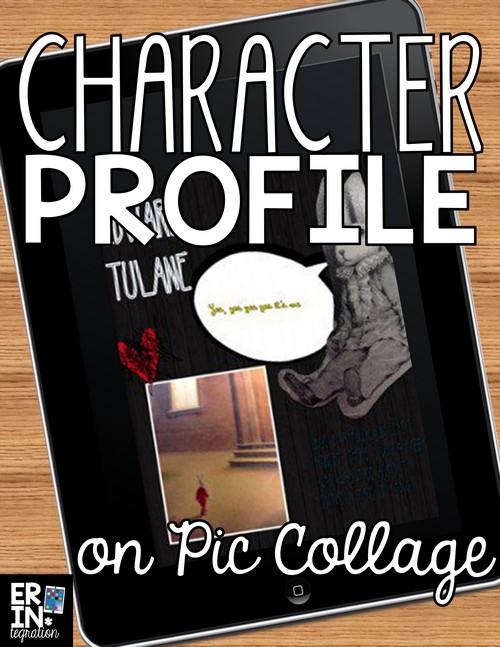Students created Character Profile Posters using the free app Pic Collage. Learn how to use this free app for ANY book and ANY character in your classroom.
Pic Collage is a free app available on iPads, Windows 10, Android and Kindle Fire! Pic Collage also has a kids’ version of the app with the gallery disabled and tons of free sticker packs.
How to Create Character Profiles on Pic Collage
First students chose a character from a book recently completed. They took pictures of the cover and illustrations. Then students went onto the app and went wild.
If you cannot see the embedded slideshow, click here to watch a slideshow of our collages on PhotoSnack
I did give them a sheet that had guidelines as to what they needed to include: character name, at least 2 pictures, a quote, a description, and stickers that reflected the character’s personality. I adjusted this list as needed – reducing or adding stipulations depending on the student’s needs. Since this activity involves student choice, it can be easily differentiated since students will select the book and character and the teacher can choose what students need to add to their digital posters.
Editing Character Profiles in Pic Collage
With Pic Collage, students can insert pictures, text, and stickers onto a background of choice. The app is incredibly simple to use Every student in my class was able to quickly get the hang of touching the screen to add new items and dragging them around the screen. You can re-size and tilt objects as well. All features can be accessed by either icons on the bottom of the screen or by double-tapping the object added.
Objects added can also be customized. A popular option my students loved was “clipping” a picture, which means you can use your finger to cut out a portion of the photo. Students used this to make floating heads and character outlines. Students also liked the “stickers,” or clipart, included with the app. Many come free although some sticker packages were pay only.
Another feature offered is an in-app image search. When students go to add an image they have the option of selecting from the camera roll or from the web. Students were able to use the web search to pull up pictures of book covers. Web images can be used as background images.
Other ways to use Pic Collage in the Classroom
There are a TON of ways to use Pic Collage in the classroom. In fact even several years after writing this post, I’m still thinking of more to share:
Watch a FREE video tutorial on using Pic Collage in your classroom here