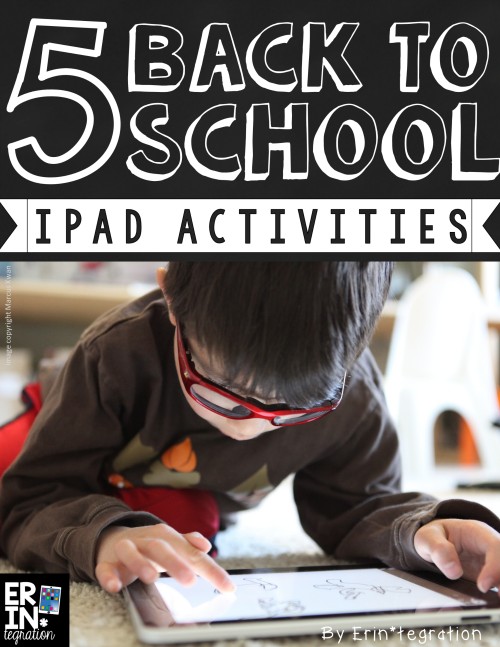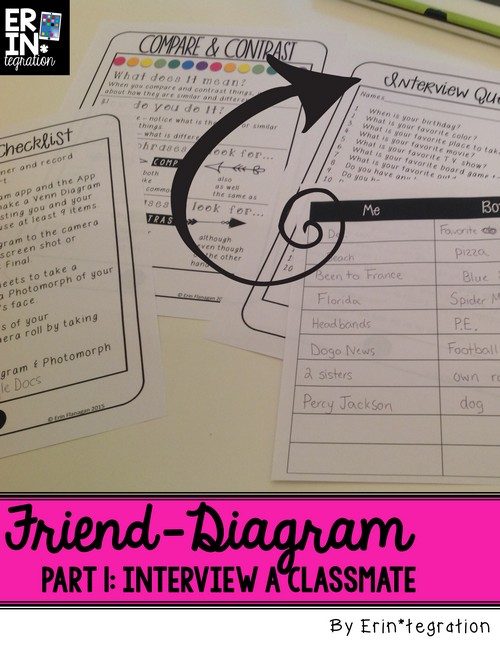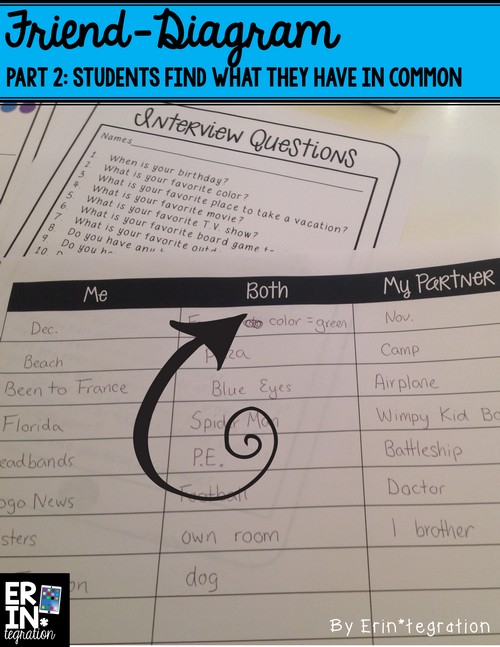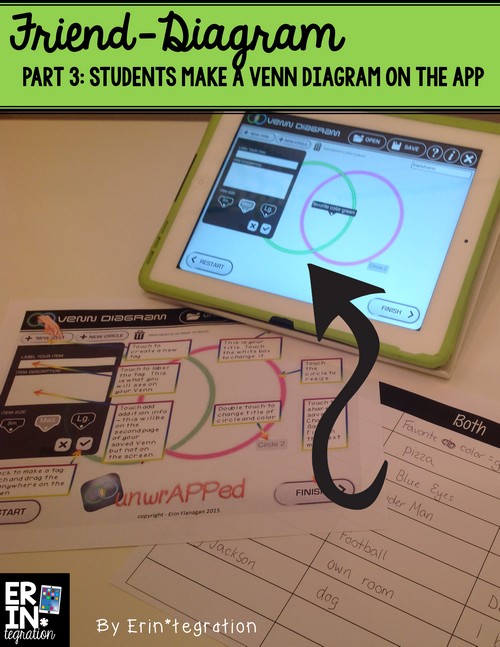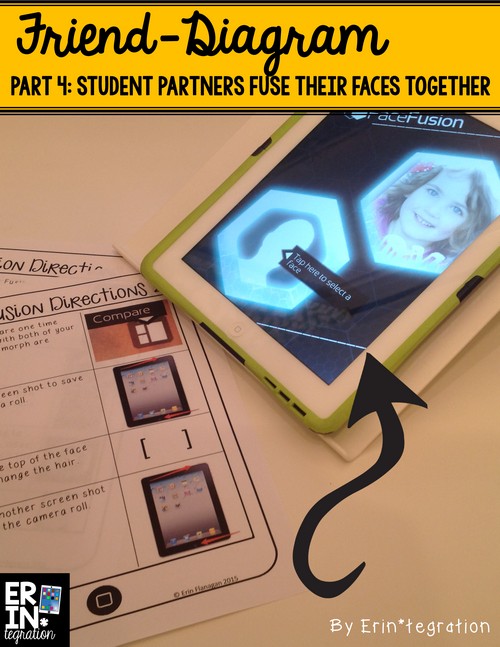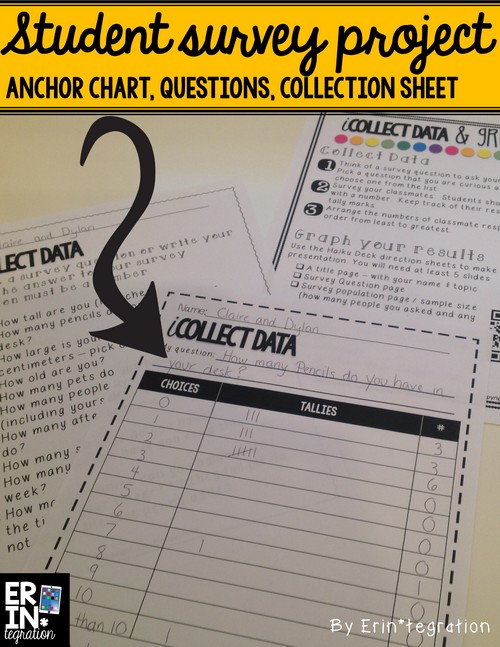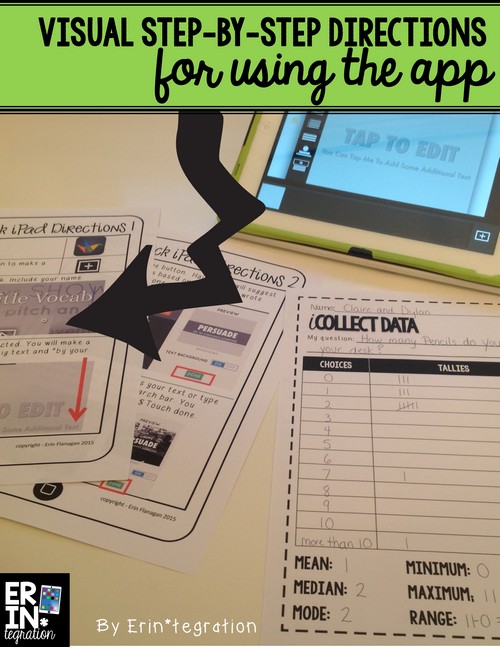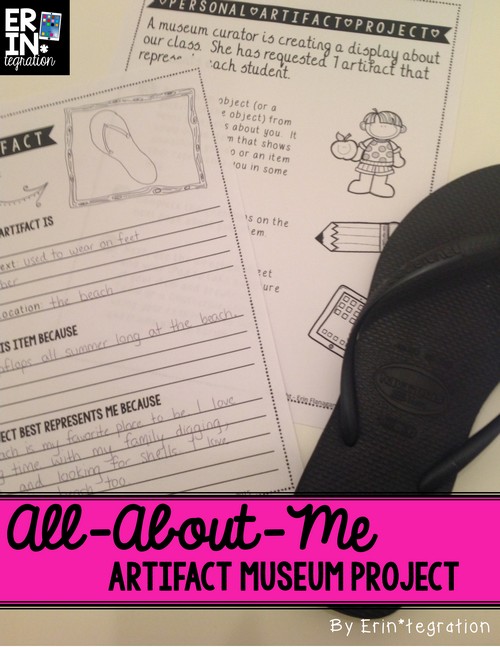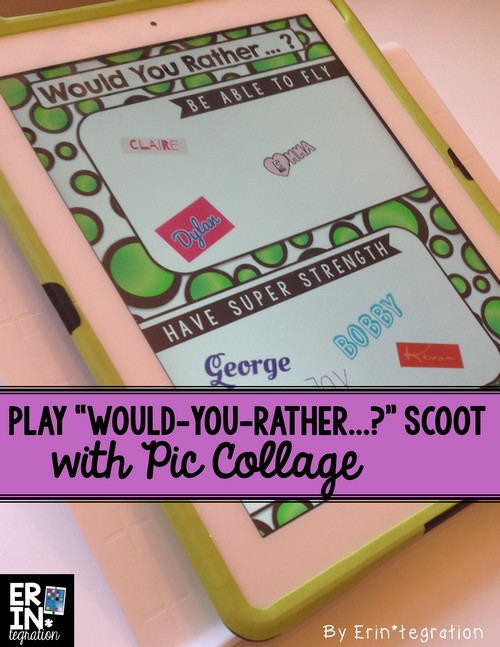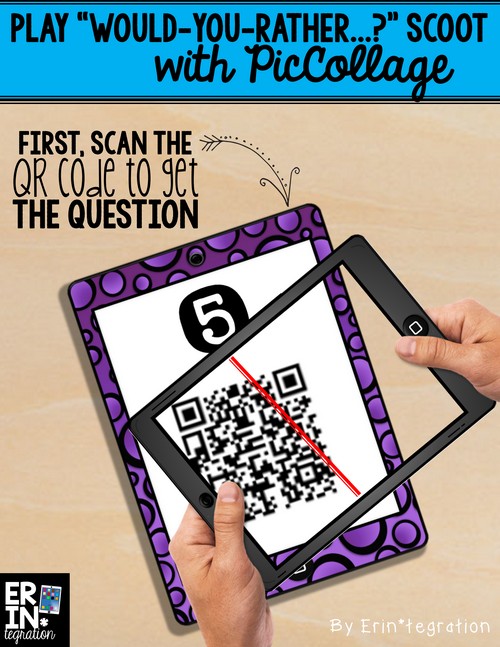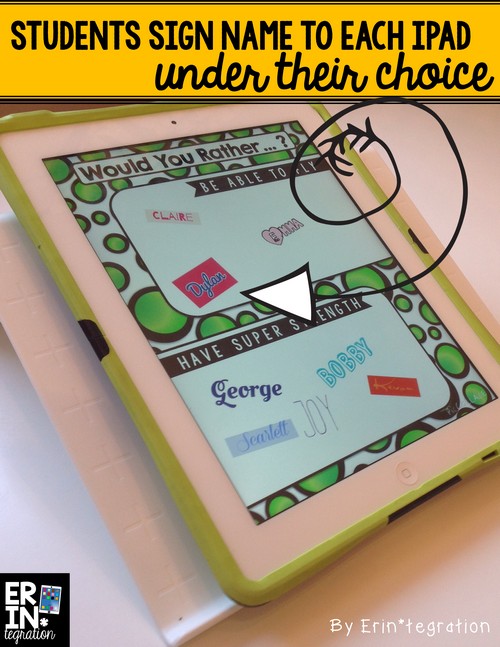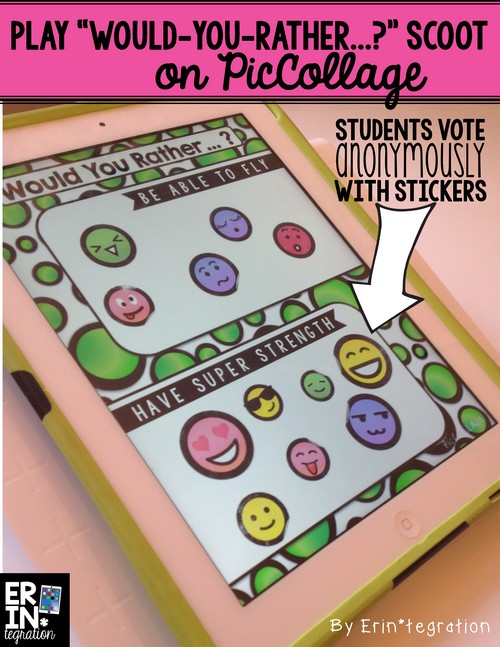Integrating technology with back to school iPad activities & apps
If you are like me, you like to spend time building your classroom community. Now that we have a class set of iPads to use, I have turned to technology for many icebreaker back to school Ipad activities that I used to do on pen and paper.
One reason is that it is fun and something a little different for my 3rd graders. Also it sets the tone of collaboration that will be a huge component of our classroom. Another bonus reason to use iPads the first week of school – you are teaching your technology expectations and familiarizing your students with the iPad basics – savings, sharing, uploading, taking pictures, screenshots, etc. right away!
Here are 5 ways I use the iPad to accomplish all of the above while still meeting learning objectives (I’m efficient like that):
1. Use FaceMorph and Venn Diagram to make Friendiagrams.
This project involves two free apps: Venn Diagram and Face Fusion. The students used my Friendiagram Project, which includes all planning and direction sheets.
First students interviewed each other using a set of questions I created.
Students next looked through their responses and tried to figure out what they had in common.
I tried to pair students together who didn’t know each other as well. I loved hearing how excited they got when they had an answer in common.
They worked together to create a Venn Diagram on the iPad to display their answers.
The Venn Diagram app by RWT is free and also works works on the PC. Students are able to do this independently with my unwrAPPed reference sheet.
Next, we used the free app FaceFusion to morph their faces together to create a composite bizarro kid who had a mix of features from both.
Not only was this hilarious, uncanny and fun, but the students really connected this to the overlapping of the circles in a Venn Diagram.
You know it is a fun project when students are begging to make more! I’m sure after reading about FaceFusion, many of you have downloaded it and are morphing your face with your cat’s. I am HERE for that. I morphed my face to my daughter’s, my husband’s, and a random photo of a dog I got from Google images. Does anyone remember in the heyday of trashy gossip magazines when they would morph Brad and Angie’s faces to make their potential offspring? At the time, that seemed so out of reach. Not anymore!
Anyway…to display our project, I had students upload their FaceFusion photos to Google Drive and I made a QR code of the folder.
I printed this out and attached it to their printed Venn Diagrams. That way I could save ink but still be able to share their photos with visitors. This makes a fun Back-School-Night or Open House project, too.
2. Use the camera app and Google Slides to play “Find Someone Who…”
I have played a variation of this game every year. Sometimes we use a bingo sheet, sometimes we use dice, or even just a plain worksheet. With the iPad, you can have students find and take a picture of that person. They can then insert the picture on the appropriate slide.
Click {here} for a free Google Slides template you can use.
After opening the link, click File > Make a copy to save it to your Google Account. That way you can edit the slides and add your own ideas too!
In order for it to work, you will either need students to have a Google Education account or make a free class account with an email and password you don’t mind sharing with students. Since students will be sharing the same slideshow, each “question” can end up with multiple pictures of students.
3. Create survey questions and use Haiku Deck to graph the responses.
Haiku Deck is my favorite presentation app. It works seamlessly between iPads and PC. {Here} is a post I wrote on this blog with some more detail about how we use it in other ways. In the beginning of the year, we use it to make graphs and present our results from our survey projects as part of my Graphing and Surveying Project.
This is more geared to the 2nd-5th crowd (or older students can buddy up with the littles).
First, students each write a question they are wondering about. I had my students work in teams of 2. Students can use a question from the included list or write their own.
Students then survey each other keeping track of responses with tally marks.
Finally students use the Haiku Deck instructions to make graphs of the results.
Depending on the ability of your students and grade level, you can have students find various data markers like mean, mode, and range. I have different options in the packet for differentiation.
We had a blast collecting data, analyzing it, and presenting our results via Haiku Deck to the class.
4. Have students bring in a special item from home that represents them and make that item talk with TACU.
I introduce this All-About-Me-Artifact project by giving background about and showing images from the History of the World in 100 Objects project the BBC put together a few years ago. We talk about what an artifact is and how it can be used to tell a story about the people or owned or used it. I set up a table called “The History of 3F in 21 Items,” the number will vary depending on how many students I have.
Students bring in any item from home that they feel represents them.
This year coming up, I will add a tech and global share component by using my Artifact packet to have students use our new favorite app, TACU, to make their artifact tell about itself!
I love that the app allows us to decorate our pictures with animated faces and accessories that move. Students can record up to 1 minute too! Read more about TACU {here}.
We can then upload these videos to YouTube to share with the world.
5. Play Would You Rather Scoot on iPads.
Similar to Selfie Scoot, students each move around the room from iPad to iPad signing their name on Pic Collage under the item they would rather “do” or “have.”
To make it easy for you, I have created a packet that includes 30 questions to download and student directions to Pic Collage.
Hand out the 30 QR codes, have students scan and download the question on the QR code, then use the included directions to upload the question as the background to PicCollage.
Next students move from iPad to iPad signing their name under the category they chose.
This works great with a class set of iPads but could be a 1 iPad center activity with a new question posted each day.
One neat thing about using Pic Collage instead of another writing app like Doodle Buddy or Draw Free is that students can “sign” on Pic Collage by putting a sticker under their choice. This is perfect if you have students who may be easily influenced by what their friends’ select. Students may be more inclined to vote for what they really think instead of placing their name by a friend’s name.
Once students answer the questions by signing their name to each PicCollage around the room, the final student saves and uploads the Pic Collage to our class blog (or shares it however your class shares digital work).
We make a slideshow of the images. It is always fun to view the slideshow together and see what our classmates are choosing.
I hope you have learned some new and creative ways to utilize your iPads at the beginning of the year! What are some Back to School iPad activities you plan to do to utilize your classroom iPad from Day 1?