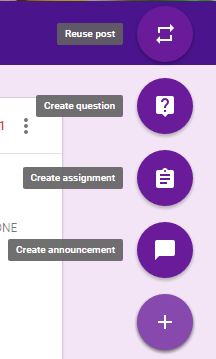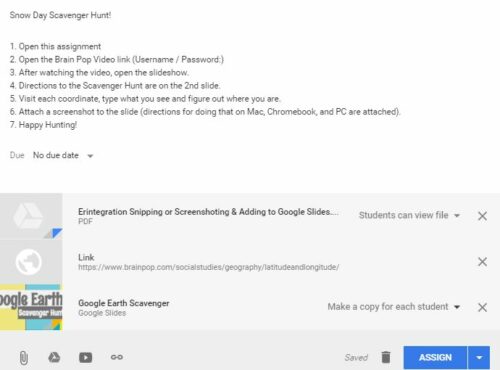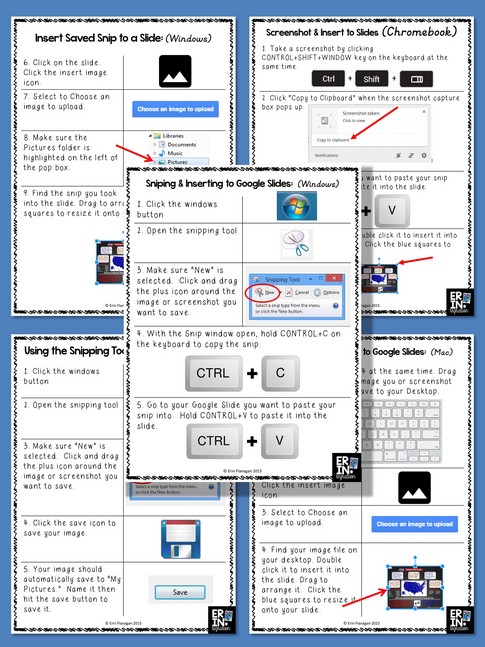Using Google Earth to send students on an engaging scavenger hunt around the world without leaving their chairs!
Google Earth is one of my students’ favorite online resources – they love looking up their homes, their school, and “walking” virtually around the neighborhood. Paired with Google Classroom, I can now assign projects on Google Earth for my students to complete at home using Google Slides to record their findings. This Google App-smashing project works well for a social studies home work assignment, snow days, substitute lesson, or as a whole group technology integration activity.
This post is part of my ongoing Google Apps lessons exploration series in which I outline various lessons and we complete using Google Apps through Google Classroom for classroom and home work. Each post will also contain a free download to help you better integrate Google Apps into your plans!
The Google Earth Project
I blogged over at Classroom Tested Resources recently about the hacks I use to keep students engaged when we are stuck at SCHOOL when it is snowing (but not sticking), but there are several times a year that my students will be stuck at HOME due to snow and maybe looking for something educational to do. We belong to several digital websites as well as Kidblog so I often just recommend them, but since becoming a GAFE school this year, I thought it would be fun to connect with my students over Google Classroom with a scavenger hunt. Of course, this activity does not HAVE to be used on a Snow Day, but that is my plan so I’ll share what I did.
Students will be using the Google Earth plug in on Google Maps to find locations linked to in the scavenger hunt. As they find a location, they snip it (or screenshot it) and add it to their Google Slide Show. They also describe what they see and determine where they are by using the various zoom, tilt, and perspective tools. I encourage students to involve parents in their project too!
How to set up the project on Google Classroom
First, I logged into Google Classroom and added an assignment.
In addition to written directions, I also included a link to a Brainpop video, a visual direction packet for taking screenshots (in case students and parents do not know how to do this), and a pre-made Google Slide show template. Don’t worry, I have all of those items for you to download free below!
You can see my directions below.
Google Classroom Assignment Details: #1 Link to Brainpop
I have my students watch a video first as an intro to latitude and longitude on Brainpop since each coordinate links to a specific place in the scavenger hunt. Unfortunately this particular Brainpop video is not a free one. We have an account, and honestly if you do not, I highly recommend it.
Google Classroom Assignment Details: #2 Attach a .pdf
The .pdf document I link to is about taking screenshots and snips in case students do not know how to or are using an unfamiliar device. That .pdf is also free for you to download.
Google Classroom Assignment Details: #3 Insert Google Slideshow
Finally, I insert a copy of the Scavenger Hunt slide show. I make sure to click “copy for all students” so that each student gets their own to work on. Click this link to make a copy to your Google Drive.
Here is what the slideshow looks like:
Looking for other Google App and GAFE resources? I’m adding every day to my GAFE board on Pinterest: