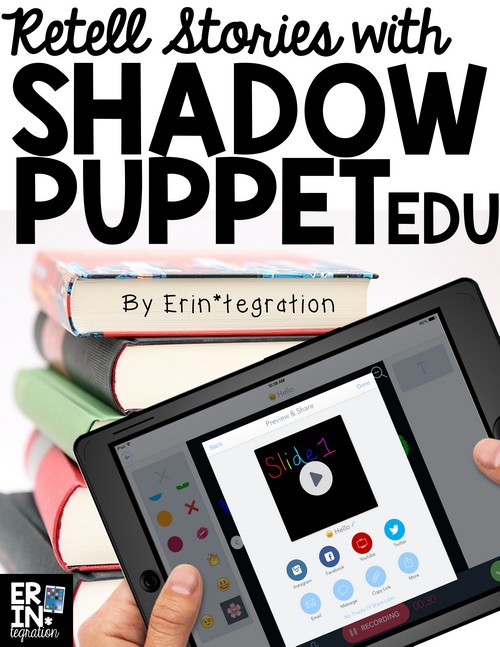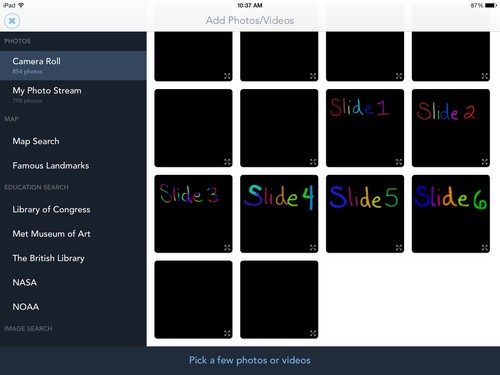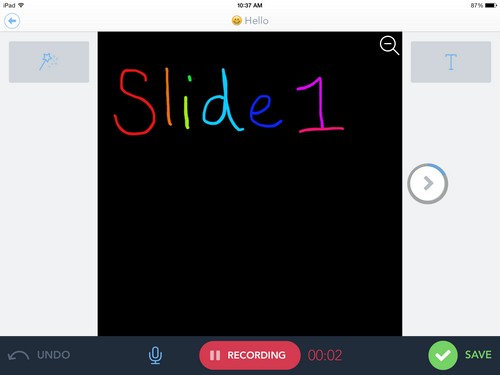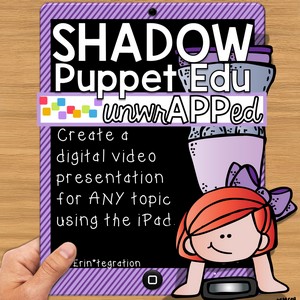We are using the app Shadow Puppet this week to practice retelling stories. The app is free and relatively simple to use.
There are two versions of the Shadow Puppet app: we prefer Shadow Puppet Edu because it has student friendly options and images.
Retelling with Shadow Puppet: Get Images
Students took pictures of the book they read first. We used picture books, but you could use chapter books and have students take a picture of each chapter too. After opening the app and choosing “create new,” they are prompted to select pictures to use and it will automatically place the selected pictures into a slideshow. Shadow Puppet also has robust in-app image search that we use for nonfiction reports.
I liked that they did not have to upload each photo individually to a slide.
Retelling with Shadow Puppet: Plan
Students used a graphic organizer to plan out what they were going to say on each slide in Shadow Puppet. Since we were working on retelling and main ideas, they made sure that they focused on that for each page in the book.
Retelling with Shadow Puppet: Add Text
Students wrote the main idea in text over each slide. Shadow Puppet makes that easy by having students just type the Tt button and write. They can edit where on the slide it appears and how it is animated. We added Tt to our slides before recording and adding music.
Retelling with Shadow Puppet: Record Voice
Students flip through the picture while recording their voice retelling what the main event was on each page. They can start and stop the recording.
Students can also zoom in or out of the picture and can tap areas to temporarily highlight them. Since we were learning about sequencing and the words that signify the order of the events, students tapped on any key words and phrases they found. Students can also add a song to play in the background. For this project we opted not to use music since it sometimes made it difficult to hear the words.
In our classroom, we recorded in a quiet corner and took turns. I had about 5 students recording at once – one in each corner and one in the hallway. They display a recording sign that comes with my Shadow Puppet Edu packet so others would know not to disturb them. We are definitely thinking of upping our game by either making a version of or buying a “recording box.” Check it out here with my affiliate link.
Do more with Shadow Puppet with the graphic organizers and student-friendly visual direction pages in my Shadow Puppet Edu packet:
Have you used Shadow Puppet in your classroom? Share how below!