Teachers should consider these 9 tech resolutions to help take advantage of technology to work smarter (not harder) and protect data on school computers in the new year!
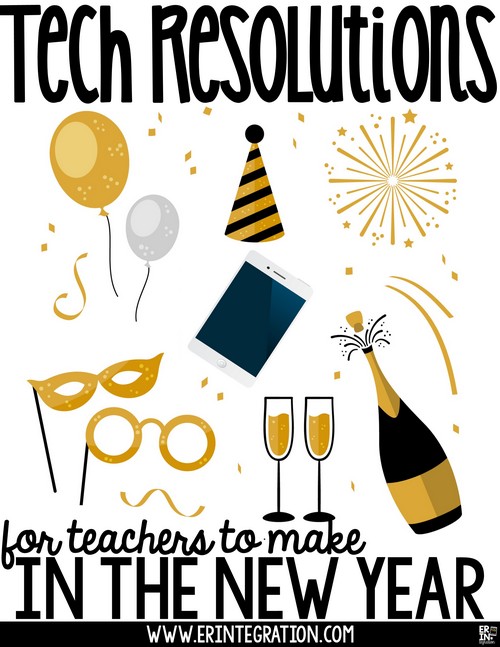
What would you add, take away, or tweak on this list? Join the conversation on my Instagram and read more tips and suggestions in this post!
1. Go Inbox Zero
Yes, clear out your school email account and set up a filtering system to maintain a zero – or close to it – inbox this new year.
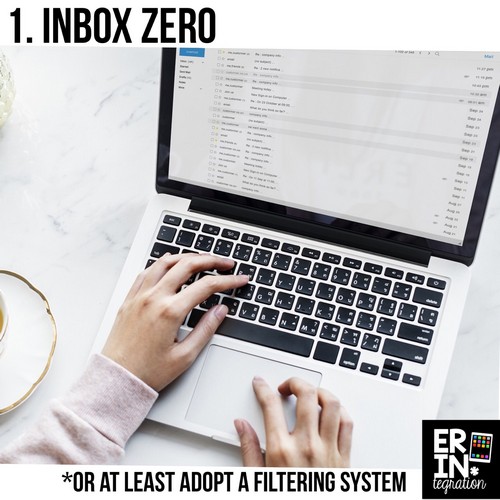
School emails are overwhelming. For one, you are probably signed up for ads, newsletters, and spam emails just by nature of having an
Next, set a rule or filter that automatically moves emails from your principal, colleagues and parents into specified folders. These are emails you will typically read and may want to save so by already having them out of your inbox, you save yourself a step.
Turn off any auto-emailing notifications from other accounts such as calender, Google Drive, social media accounts, etc.
Finally, do not be afraid of deleting emails! In the very rare chance you need it and it can’t be resent, most email trash bins will save deleted emails for a period of time to be “dug up” if needed. I have yet to be in a situation where I deleted and then needed an email months and months later.
2. Organize Desktop or Drive Folders
No more random programs, files, and images scattered all over your desktop or Drive this year, ok?

If you like everything in its place, use a desktop organizer and stay commited to dragging items into the correct places.
You can also pretty up folders with colors and icons. Windows users right-click onto the folder and choose Properties > Customize. Mac users click the folder and choose “Get Info.”
Color-coded Google Drive files
3. Digitize Lesson Plans, Calendars, and Notes if Possible
I write “if possible” because I understand different schools have varying access to digital. If your school WiFi is wonky or you do not have access to reliable equipment or software, then I recommend doing the best you can. By digitizing administrative documents when possible, you reduce clutter and the stress associated with it, make sharing easier, and lessen the chances of misplacing an important note.
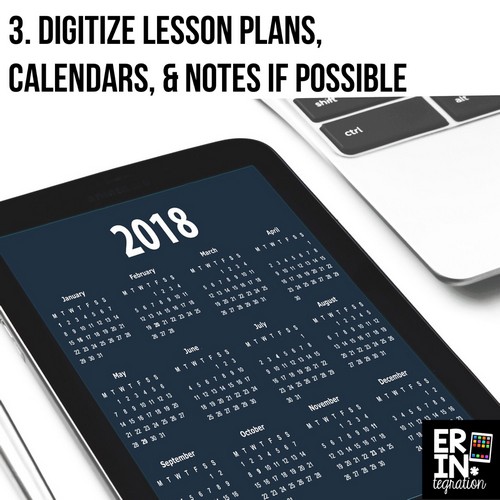
If you do have access to Google or Microsoft online tools, think about how to replace one paper or
4. Back Up Files Remotely or Onto a Hard Drive
I actually use and recommend both backing up into the Cloud and using a hard drive. I use a mixture of iCloud and OneDrive depending on the devices. I also pay for Carbonite for my laptop since it is a set and forget situation.
For hard drives, I recommend WD Passport hard drives. I have used this brand for several years and so far, they have worked out well. Check out the specs and many options at my affiliate link.
If you leave the Passport Hard Drive plugged in, you can set up auto backups too.
5. Clear Cache & Disable Auto Fill on Your School Computer
This teacher tech resolution is for your privacy and protection.
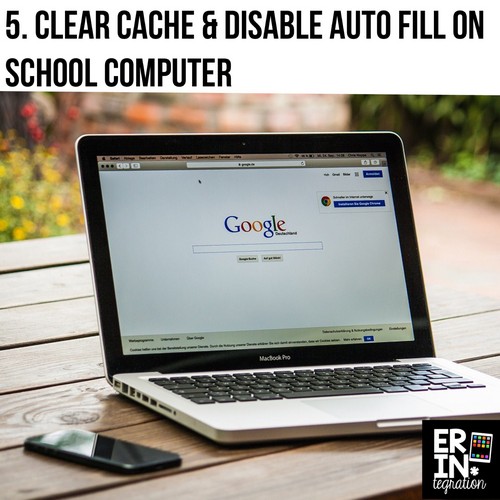
So many sites store and regurgitate (via autofill) credit card info, personal data such as your address, social, name, etc. You may have signed up for a service on your school computer and not realized your information was saved there.
Do yourself a favor and clean the cache, internet history, and then turn off autofill. On Chrome check out your settings to see what is saved. You just never can be too safe!
6. Utilize a Secure Sharing and/or Communication App to Connect with Parents
Sharing & communication apps like Seesaw, Classtag, Bloomz, Homeroom, and Remind can make your life easier and parents love it. Plus if students are looped in, it becomes a powerful tool for building a digital portfolio and showcasing learning.

If students are going to be doing a lot of the posting, then I recommend Seesaw. But if you are just looking for a quick and easy way to connect with parents, my preference is Classtag based on design alone. However both Remind and Bloomz are easy enough to set up and use. My major gripe with Bloomz is having to sign in to view ANYTHING – even email updates.
If you are just looking for a way to share photo and videos with parents, then I can’t recommend the Homeroom App enough. I have blogged WAY back in the day about it – so back-in-the-day I’m not even sure I want to link to it because of formatting situations – but it is a VERY easy and secure way to share rather than messing around with social media like Instagram and Facebook.
It is so easy, I typically had a class photographer in charge of uploading.
7. Set an Email Signature
Email signatures are definitely a relic of the early internet that are actually under-utilized these days, but really should make a come back.

Maybe don’t put a quote or an ASCII image, but all teachers should use their email signature to link to any class sites and accounts.
If you were a parent in my class before I used a helpful email signature, I’m sorry! It definitely saves a lot of time if your signature is also a home-base of links.
The Techie Teacher posted a helpful tutorial for doing this in Gmail.
8. Connect with Other Teachers on Social Media
Teaching is hard and it’s especially hard to do it alone or without the support of like-minded teachers and mentors.
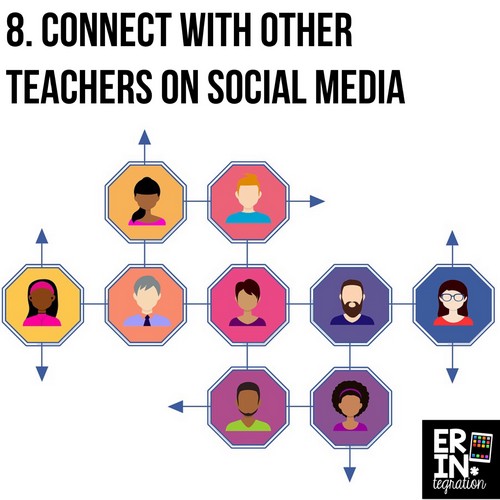
Whether you follow teachers on Instagram and Pinterest just for the pretty or you connect and converse on Edutwitter or Facebook, you need to build your network of teachers that inspire you, share ideas, support you, challenge you, and help you!
I seriously cannot say enough about our Teach with Tech group and its members.
9. Use Different Passwords on Different Sites
I was hacked earlier this year for this exact thing! Use tools like those integrated into Chrome and Apple to create and store passwords for your more frequent accounts. If you don’t want to use these tools on a school computer, use a 3rd party site or app to keep track.
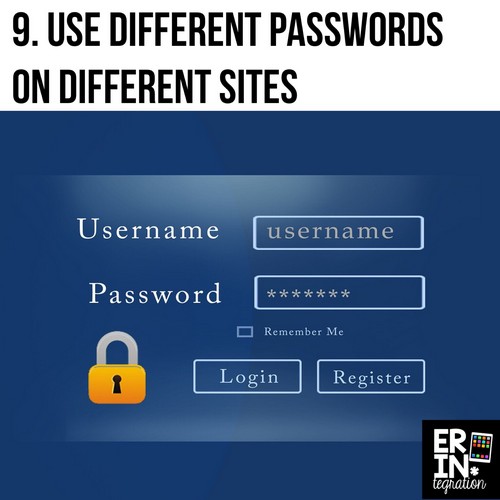
I created a set of password tips bulletin board posters inspired by what I learned about secure passwords after my hack issue.
Print and display as part of
Get the Digital Citizenship Bulletin Board, Contract & Activity: Password Security Tips set here.
What are your tech resolutions this year? Share on my original post or tag me on social media if you create ones I haven’t listed here!
