Read about easy tools for removing backgrounds from images to “shrink” your students that can be used to show off STEM projects and integrated across the curriculum on any device.
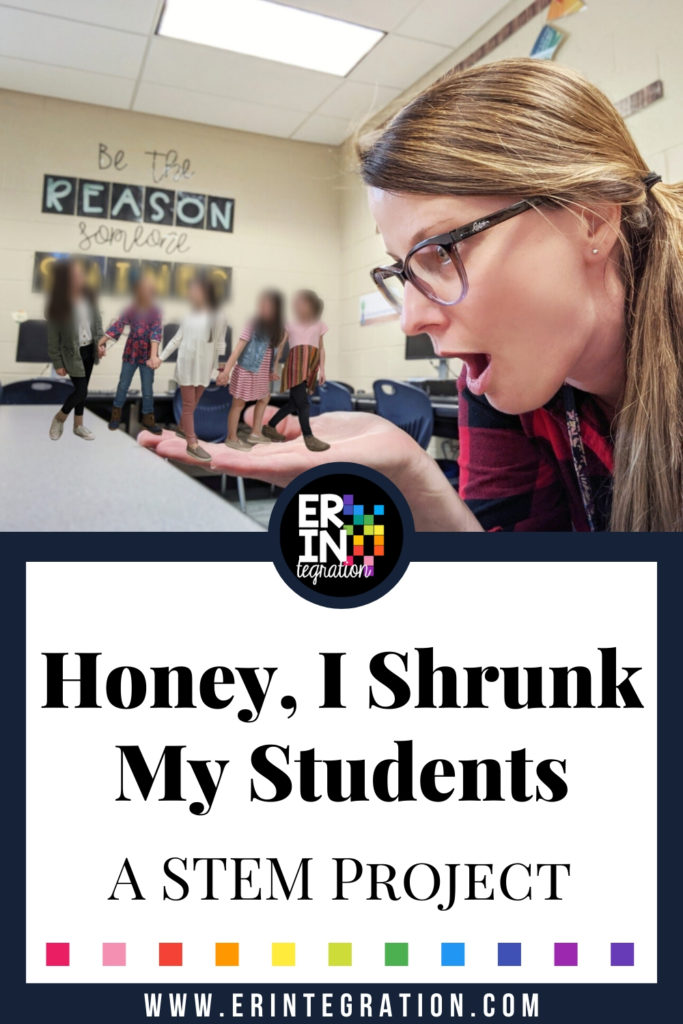
Hi everyone! My name is Candace and I am a K-5 Technology Teacher in South Carolina. I am very passionate about “all things tech” and love to search and explore trending tech tools so I can create activities that can be easily integrated into any classroom.
Recently, I have been focusing my attention on green screen activities to find quick ways to remove backgrounds from images/videos. I think the biggest issue I face in my computer lab is space and only having one green screen for a classroom of students to share.
Taking pictures or videos one at a time can be extremely time consuming, so when I came across the RemoveBG website, my world changed in an instant. I am still pinching myself on how easy this website is to use. Once you try it, you’ll see what I mean!
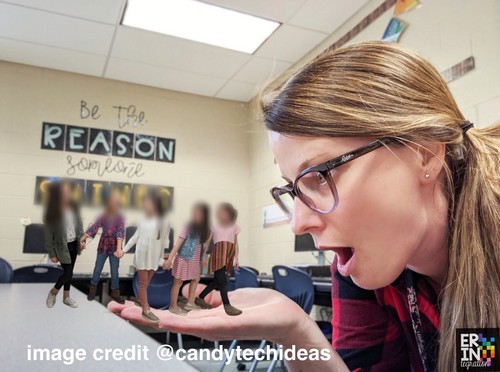
How to “Shrink” Your Students!
“Oh No! I Shrunk the Class!” was an activity I assigned in one of my Tech Exploration stations. The students were asked to create an object using an assortment of manipulatives. Some manipulatives that we used were:
- LEGOs
- Keva Planks
- Magna Tiles
Once their design was complete, they had to take a picture of the object with their iPads and then take a picture of themselves acting as if they had been shrunk and placed with their object.

The students were super excited once I shared a few examples and they quickly got to work brainstorming and building.
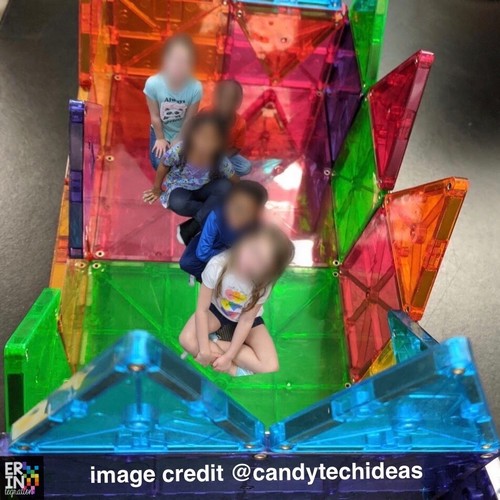
With the older students (3rd-5th grade), I was able to model how to quickly and easily use the RemoveBG application to take away the backgrounds from their selfie pictures and then save the new images to the camera roll. With the younger students (Kinder-2nd grade) I had to assist a little more with this step.

After all the images were saved on the camera roll and were ready to go, I had them use the PicCollage app to upload the two images (the background image = object they built, foreground image = selfie with a transparent background) and create their miniature worlds.

Combining Images & Sharing Them
We have used PicCollage many times in the past, so this step was pretty simple to complete. Here is a presentation I made that can be used if you are interested in doing this or a similar activity with your own class.
I had the students upload their projects using the Seesaw App so I could download them into a Google Folder and share them in Google Classroom. Now the students can use these images to write a story in a Google Doc or make a presentation using Google Slides with any of the images that were created.

Software to Remove Backgrounds from Images & Videos:
This project will work with any software that removed background images. Some we have used are:
- Remove.bg
- Do Ink
- PicCollage – specifically the cutout people tool
You can also remove backgrounds from videos for video projects using:
More Ideas for Using Removing Backgrounds
This activity could be adjusted to include a variety of other content areas as well. Here are some Pinterest Boards created by Do Ink that have tons of activities you could incorporate in your classroom:
I am going to share a link to my Green Screen Wakelet! Any new ideas I come across will be added to this board. I can’t wait to see what you and your students create together! #endlessPossibilities
About the Author
Candace Buchanan has been an elementary educator since 2004. She has spent the past 6 years teaching Technology to Kindergarten through 5th grade students. She resides in South Carolina with her husband, Jon and two daughters. She has her own blog, Candy Tech Ideas, and Teachers Pay Teachers Store, Candy Tech Ideas. You can also connect with her via Twitter, Wakelet and Instagram.
