If you are needing digital Valentine card ideas for your virtual or hybrid learning classroom, I’m sharing free digital Valentines templates plus ideas for digital Valentine’s Day cards in Google Classroom, Wakelet, Flipgrid or Padlet.

How you go about assigning and sharing digital Valentines in your virtual class depends on a few factors.
You will need to consider:
- the tech students are used to using
- how many students you have
- the ages & abilities of your students
- the time you have to devote to the assignment
You will also want to decide if students are making valentines for everyone or if you will divide up the class or if students should just create one big Valentine for the whole class.
If you do decide to make individual digital Valentines for the whole class, be mindful of the time needed and consider spreading out the activity over a couple weeks. I have seen some teachers planning it as a “countdown to Valentine’s Day” with students just doing a few digital valentines each day.
I’m sharing a few options using commonly used digital tools in this post and I have some free templates too!
Digital Valentines for Google Classroom
By far the easiest way to approach a distance learning Valentine card exchange is via Google Classroom. Teachers would assign a set of Google Slides in Google Classroom. Each slide would be for a student in the class.
Students would then take time adding messages & inserting pictures on each student slide. Messages can be simple Valentine greetings & puns or have students give each other compliments. Younger students can insert images if typing is a struggle.
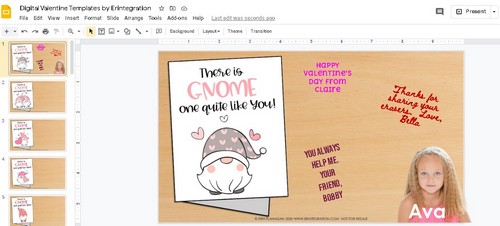
A few things to note, before assigning, you will want to type a student name onto each slide. You can also add student photos – get fancy and crop the background with Remove bg as in my sample.
Also, when you assign this in Google Classroom, you have two choices as to how to share:
- Make a copy of the file for each student: Each student works on cards for their classroom on a separate slideshow. They turn this into you and then you would need to copy & paste slides together so each student ends up with their individual slides. I do not recommend this for large classes as it would take a lot of your time to put the final card together.
- Allow students to edit the file: Students will all be editors of the same file. This may require some monitoring on your part and students should be well versed in using Slides to do this so they don’t “mess up” each others work.
Depending on your students comfort level with Google Slides, you can opt to assign the whole class slides all at once or divide it up and do a few at a time. Some teachers may even want to assign specific slides for students to decorate. If you have a large class, that may work best.
I designed 25 unique gnome card slides you can download for free in my resource library. Each gnome card is a little different and the slide is designed to look like a desk to reference the analog way of exchanging cards!
Get the Google Slides Valentine Templates Free!
Subscribers, head to the free resource library and enter the password here.
Not a member, no problem! Sign up below to subscribe – it’s FREE!
Digital Valentines on Wakelet Spaces
Another option would be to use Wakelet Spaces to host the digital Valentines. I blogged about Wakelet Spaces in detail in this post if you are new to using Wakelet and Wakelet Spaces.
For this particular project, the teacher would create a Wakelet space, then in that space, the teacher would create a Wakelet Collection for each student. You can choose a different header for each student right in Wakelet or you can export the Gnome slides shared in this post as JPEGs to insert.
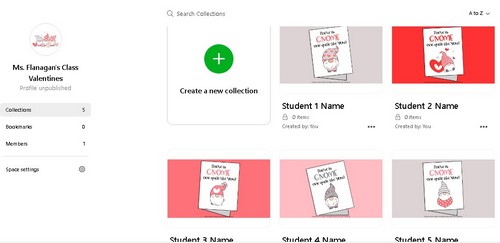
Each collection would have the student name as the first line in the collection.
Next, the teacher would share the Wakelet Space with students so when they join, they can click on a classmates collection and add to it.
The neat thing about using Wakelet in this case is students can upload video messages with the Flipgrid integration tool in addition to leaving a text note or uploading an image.
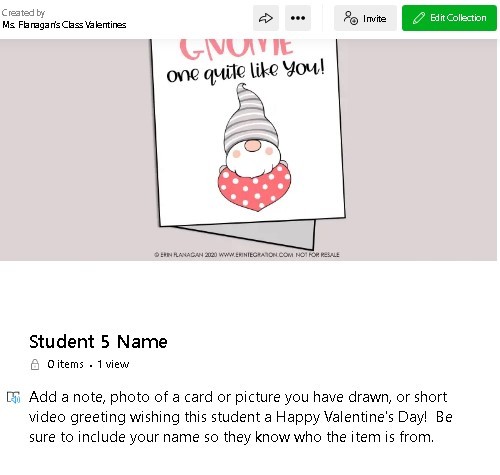
Digital Class Valentines on Padlet
You could use Padlet the same way as Google Slides and Wakelet, but another option is to have students draw or create just one card for the whole class. Then upload a photo of the card to the Padlet. This is a great option for younger students as they only need to create one thing and upload it.
First assign students the task of creating a Valentine for the whole class. They can do this on a piece of paper or use digital tools. Here is a great list of digital ideas with a bunch of different apps & tools.
Next create a Padlet wall with a fun Valentine background and share the URL with kids either through google Classroom, Seesaw, Canvas or however you typically share online work. Students will click the link then click the plus icon and choose image. They can also add a caption or short message. If you are new to using Padlet, I recommend getting started with these short Padlet tutorials.
Digital Valentines on Flipgrid
Another low prep option is to use Flipgrid. First create a private Group in Flipgrid named “Class Valentines” or something similar. Then create a separate topic named for each student. Add students to the group and they will respond to each student topic by leaving a video message or creating a card with the whiteboard feature.
Are you still planning on celebrating Valentine’s Day in your virtual or hybrid classroom? Tag me on social media @erintegration if you use my templates – I’d love to see how you are using them in your classroom! I know it’s tough to rework a holiday and try to fit traditions into a digital format, but I think students will appreciate having a chance to celebrate their classmates even if the mode has changed. I hope you are inspired by the ideas in this post!
