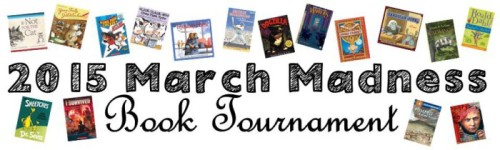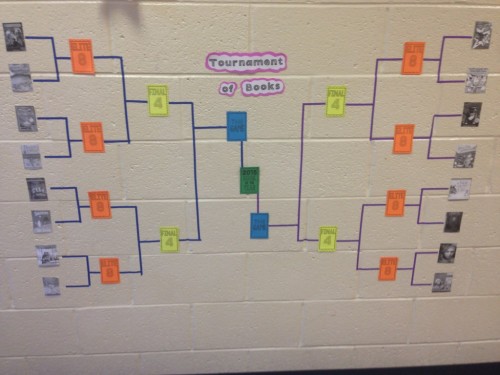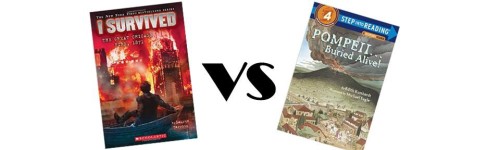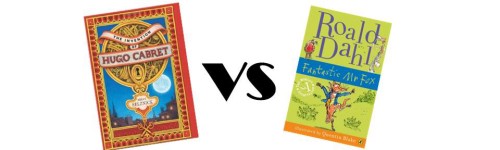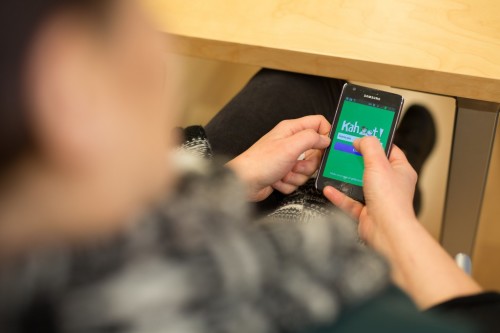Inspired by the Brown Bag Teacher and her blogpost, we held a Book Tournament this year in my classroom. It coincided with the PARCC test and ended up being the perfect activity to do when we were finished the test.
Set up your brackets
The first thing we did was pick our “Sweet 16.” I had students each write their top 5 books read this year. They also had to write their favorite chapter book and picture book read aloud and basal story. From their lists, I narrowed it down to 16 books – a mix of read alouds, picture books, and basal stories.
I used the free site { here } to create our bracket. Students then selected the books they thought would win each subsequent round until they predicted a 2015 Book Tournament Champion.
Get reading
Next up, I pulled the books or checked out what we needed from the library. We set a “read by” date so that students would have read the 16 books in time to vote on their choices. Each student had already read at least a few of the books previously.
In order for me to know that students read each book, we used this fabulous resources from Teachers Pay Teachers – The Editable Weekly Reading Record with Comprehension Writing Response Options packet available { here } Since the packet is editable, I wrote in the 16 books titles so that students only had to complete the mini comprehension activity for each book.
Use Kahoot to create the book surveys for each match up
I debated using several different survey sites to complete our voting, but ultimately settled on Kahoot. I liked that it has a very easy student log in and would just display one question at a time. Plus I could add an image of each book match at the top as a visual indicator.
To make the match up images, I used Powerpoint and set each slide to landscape 3 inches x 10 inches. I copied the book covers from Amazon and pasted the pairs – one match up to each slide. I chose “Save As” and saved all of the slides as JPEGs which I then inserted into each Kahoot question.
Vote for the winners of each category
We voted four different days. One day to narrow our choices down to the Elite 8 then to narrow it down to the Final Four and then down to the two books in the championship. Each time I used Powerpoint to update the images to display on Kahoot.
I found Kahoot to be incredibly intuitive. I did not need to refer to a guide as the “Create a quiz” option walks you through step-by-step. In my case I choose “Survey” because there would be no “wrong” answer. Each quiz took around 5 minutes to create. The students are able to use the website or app to access each quiz quickly.
We opted to use the iPads but log into the website. From my computer I would hit “run” and a code would be displayed. Students typed that number into their iPads to access the choices. The questions would only be displayed from my computer – all students saw on their iPads were the choices. This was fun except it meant we could only vote whole group.
Students especially liked that the results for each vote would be displayed following the vote – plus they LOVED the music that played.
Update the brackets after voting
At the end of each voting round, I imported the results into Google Drive (Microsoft Excell is also an option). I displayed the results on the screen and students updated their brackets. I also moved the books on our hallway display.
We had a blast with this project and Kahoot made keeping track and voting a lot more fun. Next year I may hold a book tournament with a different theme – Caldecott winners or books from all different genres or books all by the same author. I can see this being a yearly activity in my classroom with a display of each year’s winner.