Use a combination of Google Classroom, Google Slides and various websites to send students on a web-quest in Social Studies and record findings on Google Slides using a free interactive notebook template.
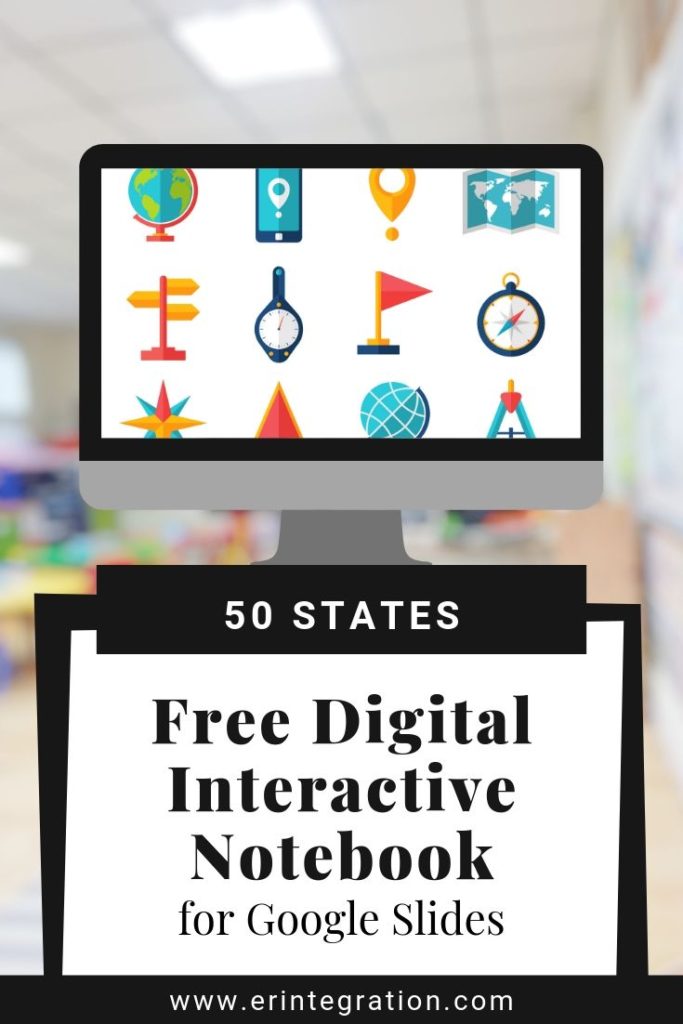
A typical web-quest involves sending students to various hand-picked websites to research, discover, and learn about specific topics. Most of the time, I had my students record or answer the questions on a worksheet or graphic organizer that I made to match the web-quest.
We have just started a new Social Studies unit about our state. I used to have students research in books and websites to learn various facts about the state such as the capital, flag, motto, bird, etc and write this all down in a booklet. I also had them draw pictures in the books too.
However, by using Google Slides and assigning this project through Google Classroom, I eliminated the need for recording. Even better, my students could use the in-app image search tool to add pictures or snip photos right from the sites!
Set Up the Interactive Notebook in Google Slides
First I created a slideshow in my Google Drive. I made a slide for each of the main things I wanted my students to find. You can download your own copy of the slideshow by clicking here.
Next, I added a list of websites for students to search. I knew there would be some overlap in information but I wanted students to click around and be able to explore a bit. I added all of the websites as links on the second slide so they were in one easy-to-find place.
Finally, I assigned the slideshow to my students in Google Classroom. Just be sure if you are assigning something from your Google Drive, you are clicking the Google Drive button on the assignment and selecting to make each student a copy.
Where to Get Images & Information
I did still display all of my reference books about the 50 States as I do think that children’s lit does a better job of imparting information. Plus, I’m always looking for organic ways to reduce screen time and having students share references books and discuss where to find info is a good strategy!
I love that with Google Slides, students can insert images right from the slides. That way they can search for maps, flags, seals, and photos of the state bird, tree, and animal!
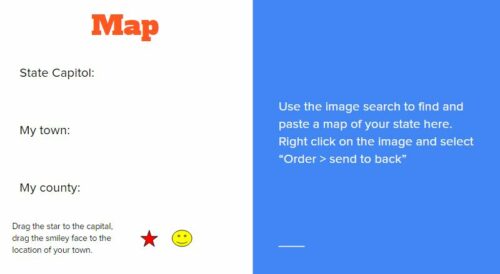
The images that Google displays are those that are marked safe to use.
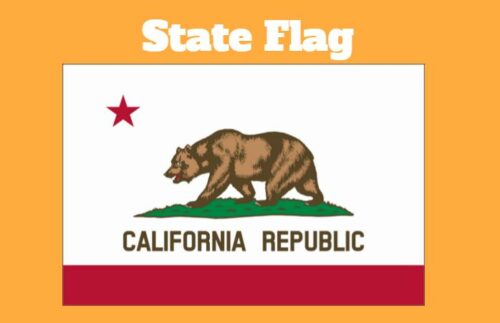
Get a Copy of the Interactive Notebook Free
Be sure to grab a copy of the slideshow to assign to your students. Once you make a copy, you can change the state to your own or have each student research and present on a state of choice!
I’m collecting Google apps ideas from all over the web on my GAFE Pinterest board. Be sure to follow it to see other ideas for using Google Classroom, Google Slides, and more!
