Learn how to convert Christmas carols and other holiday song lyrics into binary code to create binary code ornaments that can be used to decorate a tech-mas tree in the computer lab or a create a winter bulletin board display!

I create my binary code ornament demos entirely on the iPad using Safari and Keynote, but you can adapt this project for PowerPoint (and with a little more adjustments, Google Slides or Google Drawing).

Converting Text into Binary Code
First assign or have students choose a favorite Christmas carol or other winter song. If you Google the song title and the word “lyrics” together, Google will often display the lyrics right on the search results page.
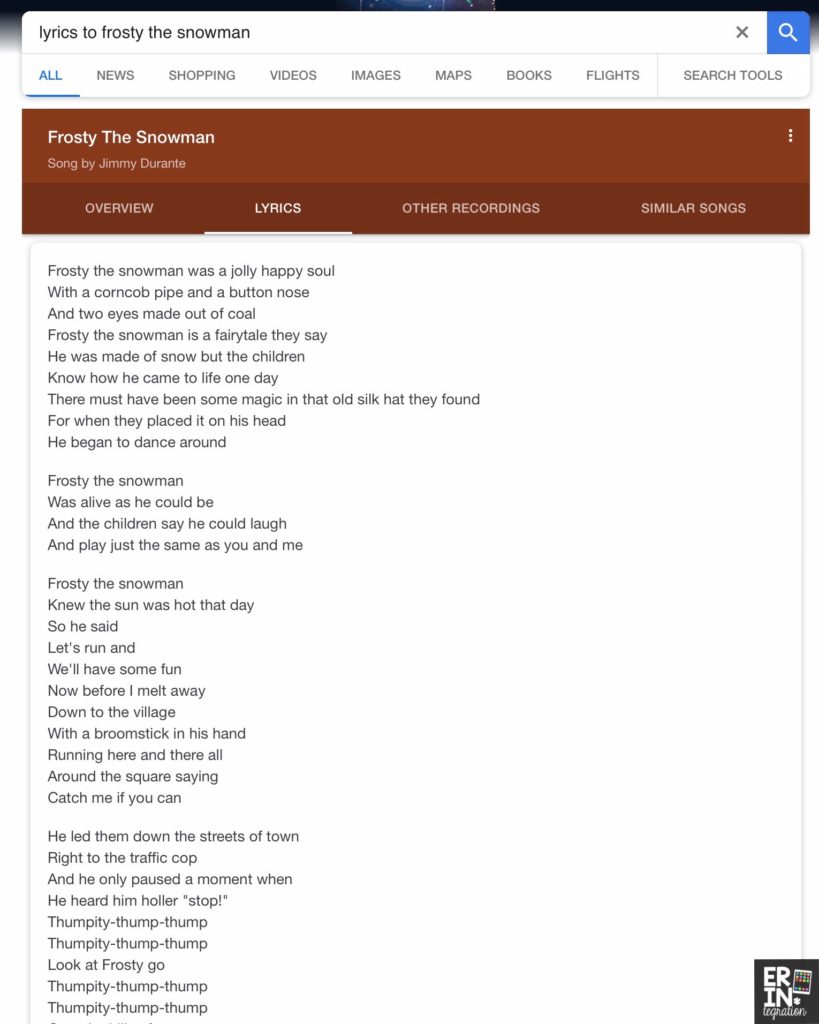
Copy the song lyrics or a portion of the lyrics. For longer songs, the refrain is usually plenty!
Paste the lyrics into a text-to-binary-code converter. I used this one but there are others that work just as well.
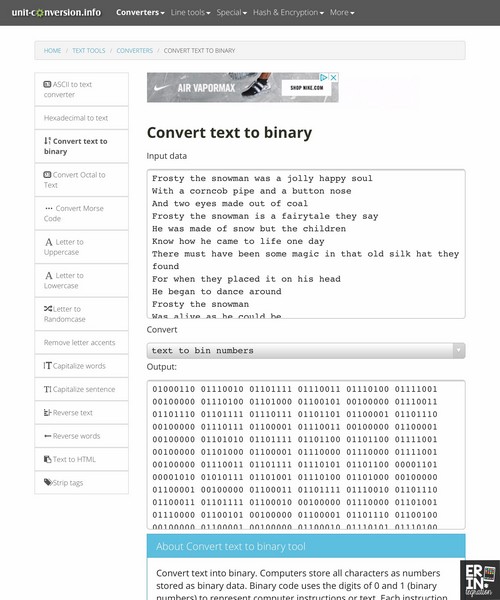
For older students or those looking for a challenge, have them use this binary code chart to convert the text themselves into a Google Doc or other word processor!
Select the binary code and copy it.
Create an Ornament Shape in Keynote
Open keynote and choose the plus to add a shape. Keynote works best for this particular activity because it already has many shapes already made that are perfect for a binary code ornaments! However, you can use shapes in PowerPoint in a similar way. Google Slides and Drawing shapes are ok but do not fill the text as easily so you may need to adjust the activity somewhat.
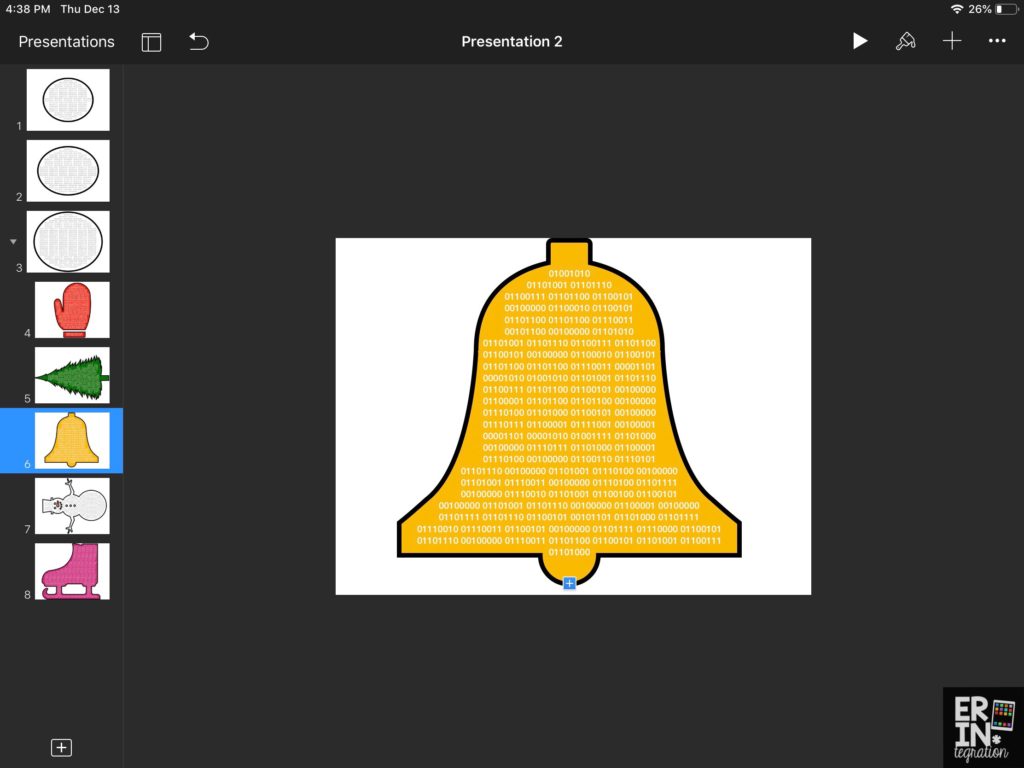
I love the ice skate, snowman, mitten, bell, evergreen tree, star, snowflake, but students can also use simple circles to make a snowman.
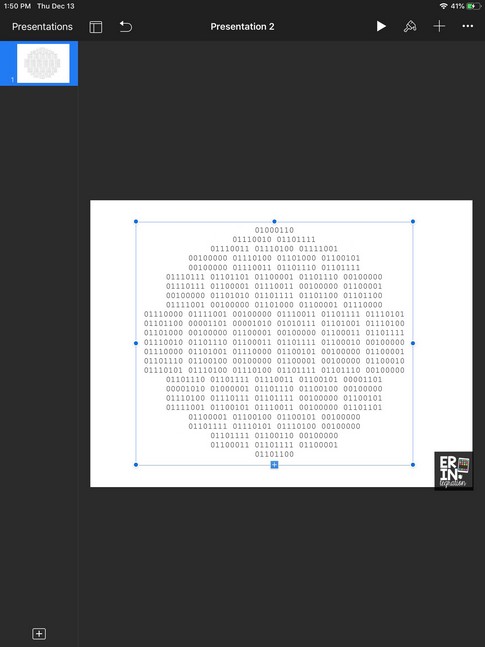
Insert Binary Code into Shape on Keynote
Remember the long chunk of binary code you copied onto the clipboard? Touch the shape in Keynote and choose paste to paste the code into the shape. I love the shapes in Keynote because they distribute the text beautifully into the shape.
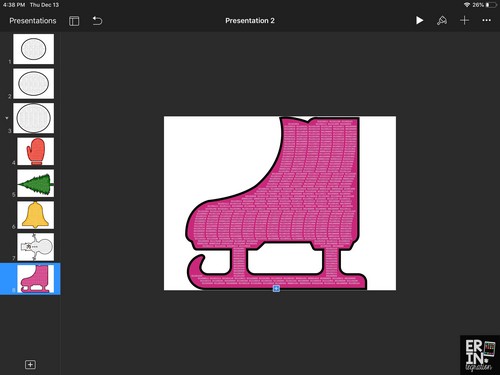
I recommend changing the font to a monospaced font such as Courier for a “
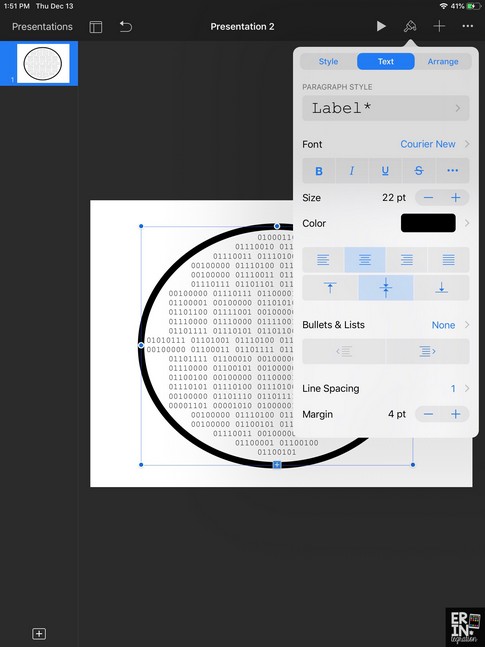
Touch the shape and touch the paint can
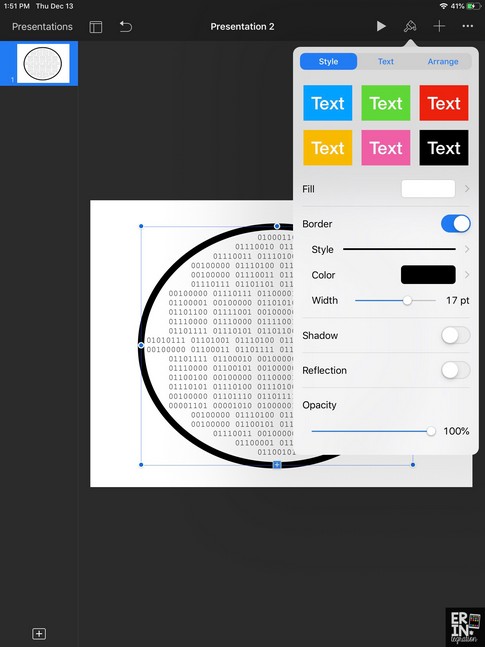
After playing around with the font size, shape color, and size of the shape, I choose to export my Keynote as a PDF and sent it to print. Since I use Adobe, I selected to print multiple pages onto one page to get my binary ornaments sized just right. I also find
You may need students to AirDrop or send their finished binary ornaments to you in Google Classroom or Seesaw – another reason a PDF is more flexible than a Keynote presentation. However, if you have an AirPrinter, printing directly may be an option.
Assemble Binary Code Ornaments
After printing onto cardstock, I cut and laminated the binary code ornaments. I used an awl to punch a small hole to add the yarn. I had red yarn on hand so that is what I used but ribbon would also work or a straight up Christmas tree hook.

As a bonus activity, hang the ornaments and have students try to translate the binary code! Leave a copy of the binary character table on display, number the back of each binary code ornament and create a key for students to check their work.




No Tree? No Problem!
If you do not want to create a tech-mas tree, you can also limit the theme of the lyrics chosen to poems or songs about winter. Students can use the above procedure to create a bulletin board accent to add to a winter hallway, door, or board display.
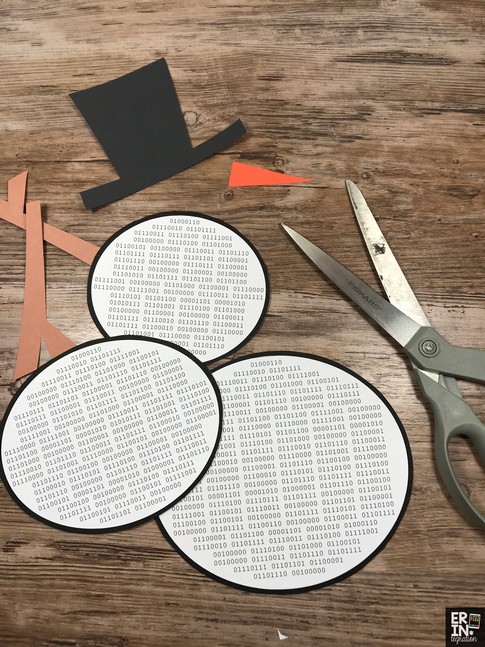

Keynote has plenty of winter shapes to work with, but you can also use the basic shapes to create your own. For the above example, I pasted the various parts of Frosty the Snowman lyrics in binary code into three circles of increasing sized. After printing, I used construction paper to add details.
You don’t even need to use existing poems or lyrics – have students compose their own and write the translation on the back.
Thank you to suzanna42 via Reddit for the inspiration and be sure to tag me to share your tech-mas trees, binary code ornaments and/or binary code winter displays. If you adjust this activity or think of more ways to use the text to binary converter let me know! I love connecting and learning with you!
Looking for more engaging digital Christmas and winter holiday projects? Here are some other activities to check out:
