Learning usernames and passwords in the classroom doesn’t have to be difficult. Help students learn usernames and passwords for drama-free login on Chromebooks, Google Accounts, your school LMS and other accounts with these activities.
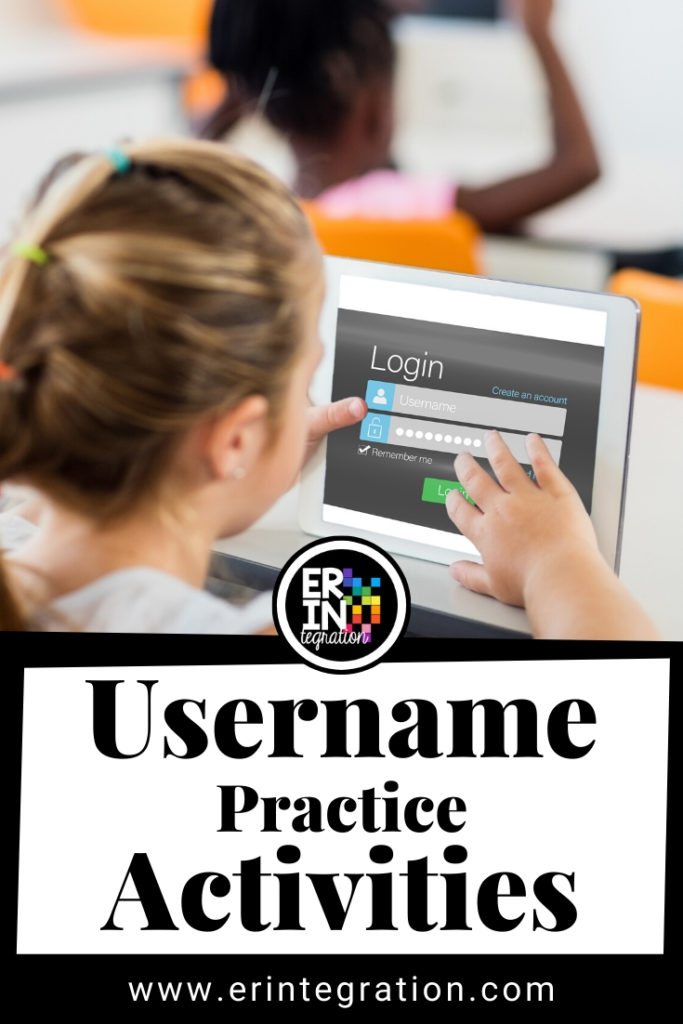
If you teach elementary then you know the effort to get all students logged into their devices. Typing the username and password to get onto a device or into an account can be trying, especially in Kindergarten and the lower grades.
It’s such a *thing* I created a T-shirt to help you celebrate your success.
Buy it here.
I’ve identified a few common pain points that hinder kids when logging in:
- straight up forgetting it
- capital letters and/or accidentally hitting the CAPS LOCK key
- finding symbol keys like @
- periods in the various domain levels in their email username
- using the shift key to type symbol keys
- when passwords are hidden so they can’t see what they’ve typed
I’ve blogged before about it before, but I created ASCII Text Art Coding to address those pesky symbol keys. And I created Coding on the Keyboard to help students build familiarity with the locations of the QWERTY keys in a fun way. You can get a free sample of each at the links above.
I even combined them together along with other keyboarding activities into an Escape Room type activity for even more engaging ways to build keyboard fluency!
But that still leaves the fact that many students are straight up forgetting or not remembering the order or all of the parts of the username or passwords. So in this post, I’m going to address how to combat that specifically.
Authentic Practice
Ideally, students would practice and learn their usernames authentically by typing them to log in. But many, many, many of us are not able to use devices enough to make this feasible, especially if you are not 1:1.
Plus relying on authentic log in means students are only practicing their username at most 1 or 2 times a day. For our younger students, this means it can take a couple months for them to feel comfortable.
So I propose adding in some other activities to build muscle memory and help students remember their usernames – especially in September or after any extended breaks.
Reward Typing Usernames with Pixel Art
I made a set of Magic Reveal Pixel Art that is just for typing usernames. Typing usernames is boring, let’s be honest. However, adding some auto-generating pixel art and a secret “reward” makes it fun!
How it works:
The pixel art is already coded for you. Teachers or students just need to paste their usernames into Column A. Students then practice typing (no copying and pasting allowed!) their username into Column B. Students will know they have typed it correctly if they see pixels appearing! If nothing happens, then students know to self-correct their answer.
Get Username Typing Practice on Google Sheets with Digital Pixel Art Magic Reveal Here
Finally, students will enter in the 10 secret numbers revealed on each image to view the bonus image.
By the end of this activity, students will have typed their username 100 times!
Unplugged Username Practice
There are going to be days where tech isn’t available, the WiFi is down, or you have a sub. Well having a substitute doesn’t mean you can’t do digital – check out my tips for managing a sub in a digital classroom here – but if it’s a last minute absence, you may want an unplugged activity available for the sub to use.
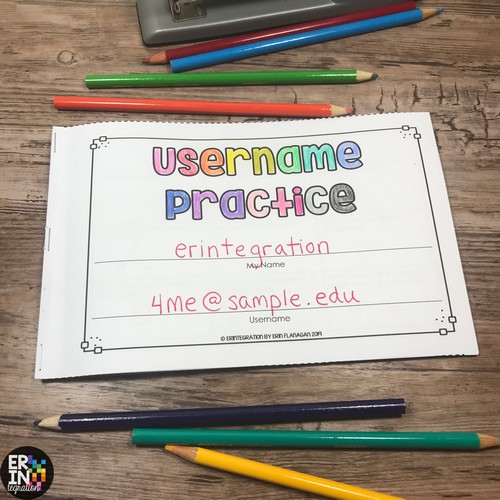
I created a mini booklet of 13 activities for students to practice their username by writing, drawing, coloring, etc. This booklet is the definition of low prep which makes it perfect as a back up plan or emergency sub activity. You just print and staple the booklets together.
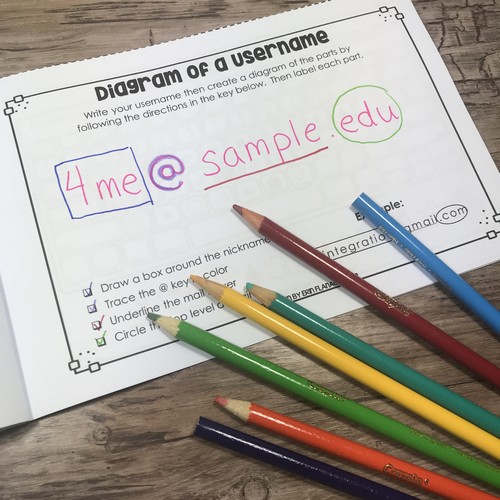
The nice thing is after students are finished the booklet, they have their username on hand for future reference.
Get Username Practice Booklet – 13 Low-Prep Unplugged Activities Here
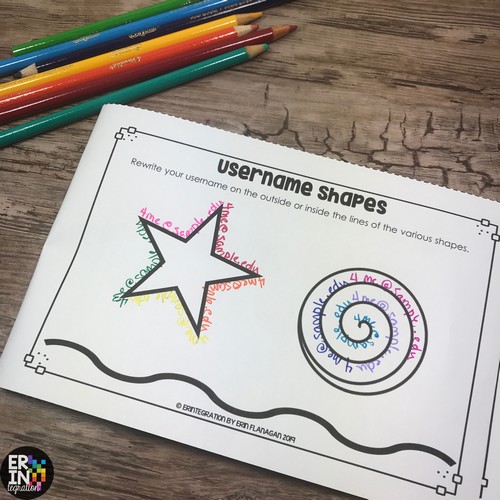
Since there are 13 activities, this also works for students that have more than one username. I know, I just shuddered too, but this happens so it’s good to know they can practice their various logins if needed.
Multi-sensory Practice Options
Remembering a username is a lot like learning a spelling word. And not a predictable word with identifying patterns – more like a multi-syllable sight word that also has a random @ about halfway through.
So how do we help kids learn those words? Again, authentic experiences by seeing the word in a text is ideal but there is a ton of research on how early learners put words to memory that we can totally apply to learning a username.
Basically, have students use a variety of materials to build and create their username. You will need some basic supplies for these. I suggest putting each supply into a bin separately. I used to use mini drawers to store the supplies for each activity. Then students just pulled the bin out and had everything available.
Here is a shopping list to get you started. All of the link supply items are affiliate links.
- draw username in a sand tray (I recommend storing the sand in small food containers).
- build username with wiki sticks
- string letter & symbol beads (use the heart bead as a period) onto pipe cleaners or jewelry wire to create username (get just the @ symbol beads here only)
- spread shaving cream on desks and trace out username with fingers
- create username out of Play-Doh
- put slime in a baggie and trace out username on the outside
- write letters & symbols onto clothespins and have students build usernames by clipping them onto a sentence strip
- write your username onto a sentence strip with white glue and cover with cheerios, glitter, plastic gems, googly eyes
If you are not a dedicated tech or computer lab teacher, you can also use these bins to practice spelling words all year long, too!
Set up the bins in an accessible area of your classroom to use as a finished early type station or bring them out for centers! I know this post is mostly geared towards younger students, but 4th and 5th graders love this sort of thing so consider some hands-on activities for them too!
Visual Cues
I also recommend having usernames displayed somewhere students can reference or see them everyday. I love using name tags for this purpose, but I also made a binder reference as well.
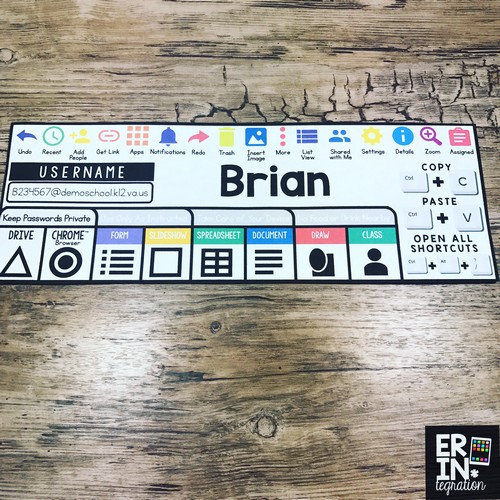
All of my sets are editable so you can customize them with student info.
If your students collaborate on Google activities often, it also helps them be more familiar with each others’ names if you don’t use first or last names in your usernames.
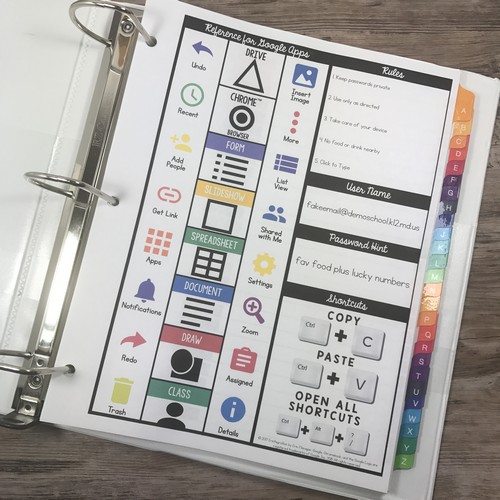
I also recommend displaying your domain (everything after the @ symbol) really big somewhere in your classroom. Use bulletin board letters or you can even just print one letter to a piece of paper and cut out to make a banner too. Since it is for students to reference, don’t get too fancy with fonts. You want students to see every letter, symbol, and period! Sidenote: I saw a teacher use a cricut to create huge vinyl stickers of this in a similar way, but now I can’t find it! If you it’s you, please email me!
Passwords: What NOT to Do and a Solution
I do NOT recommend writing and displaying passwords. For one, it doesn’t model good digital citizenship and security. Students really need to understand that passwords are private.
Instead get in the habit of using password hints. This is best practice and ties into real world applications. For younger students, you can make the hint kind of obvious. Acronyms also work fantastic for this.
I also think having the student choose or having input when creating the hint is super important as they will have a better chance of remembering it.
Even better, create passwords that are easy to remember in the first place! For creating passwords, I recommend the site Dinopass as the passwords are easy to remember but also secure.
More Practice Tips
The Techie Teacher has a roundup of tips on her blog along with printable keyboards that are prefect for username practice so be sure to check those out too!
How are you practicing usernames in your classroom? Be sure to tag me on social media if you have used any of my resources to help students learn and practice their usernames!
