While we know Google Slides wasn’t designed specifically for elementary students, there are definitely a ton of things that teachers love about using Slides in the classroom. On that same note, there are some Google Slides tools that we definitely do not love so much either especially when we are using Google Slides to create an activity or teach specific concepts to littles. Here are my favorite Google Slides tools and my…not so favorite. Do you agree?
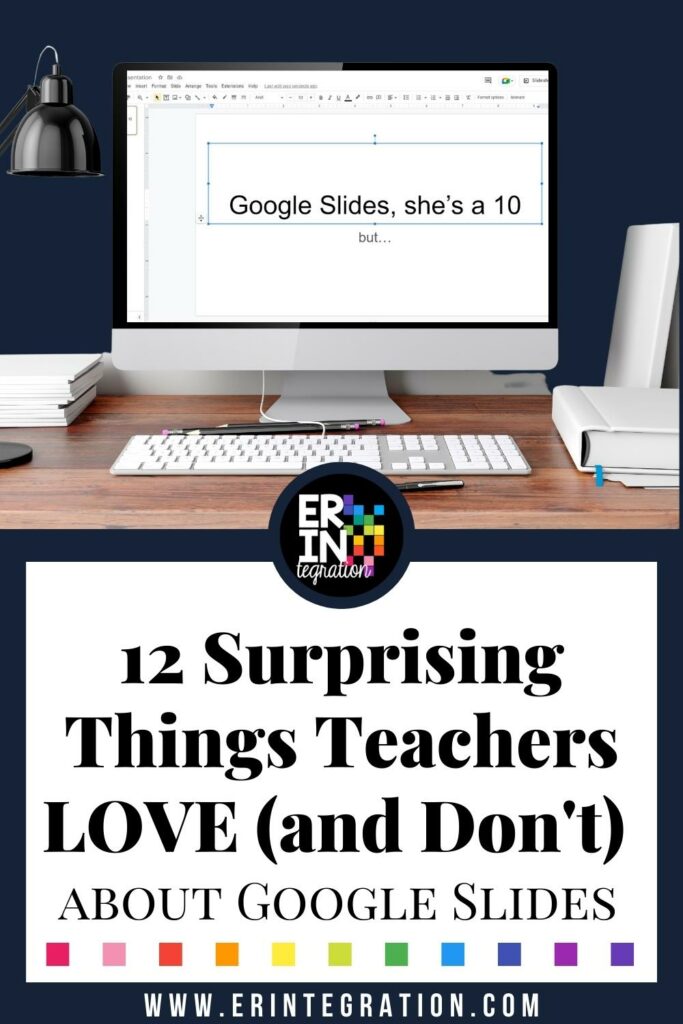
How I Feel About Certain (Google Slides Tools) Design Choices with Little or No Explanation
I created this silly video to share my likes and dislikes about the tools in Google Slides based on a TikTok trend floating around about home design and fashion. The trend is all about a quick take without context, but I do want to give the context in the rest of the post.
First, watch my video here and then scroll down to learn why I love some things about Google Slides and don’t love others.
What Google Slides Tools Teachers & Students Love (and Don’t Love)
1. Hide the Google Slides Filmstrip ✅✅
This is the perfect Google Slides tool for full-screen work especially if you are using a lot of movable pieces on the slides for students to manipulate. Hiding the slides also removes the distraction and keeps students focused on one activity at a time.
2. Adding Audio to a Slide ✅✅
Elementary teachers love this feature to be able to add audio support to each slide. Teachers can add audio clips that read directions or add audio feedback and more. Find some easy recording sites and tips in this post.
3. Publish to the Web ❌❌
For student privacy, I do not use this feature ever. I may have missed an update to Google Workspace Admin that allowed this to be toggled off, but if this still isn’t an option, Safe Doc is an extension that your admin may want to explore for blocking some Google Slides tools you may not want.
4. Restricted Sharing ❌✅
I’m definitely 50/50 on the updates to the default sharing features. As someone who likes to share resources with educators, I get frustrated when schools do not allow items shared from outside domains. I also wish there was a way we could have set sharing “profiles” so I could more easily set up sharing for the various ways I use my Drive. However, I do like the added security since many documents should only be shared internally.
5. Anonymous Animals Listed Twice ❌❌
This is really petty but when I see all of the options for the animals that can visit your files (hello Liger and Axolotl!!!), I get upset when I see two of the same animal but different colors. Sorry to bats.
6. Special Characters ✅
As you know, I love Emojis and using them in the classroom. So why is this buried under a drop-down menu and not a shortcut? But I love the special characters menu for students to add Emojis into a text box directly. I personally use EmojiCopy, but I know many schools block it, so I was very pleased that Google finally added color to their in-house Emojis!
7. Word Art ❌❌
If you are going to add Word Art, just lean into the aesthetic and give us the options we are looking for *cough* rainbow letters *cough* instead of whatever it is Google Slides is calling WordArt. If you want some quick old-school options, check out this WordArt generator – with Clippy (RIP).
8. Confusing Link Interface ❌❌❌❌
This is probably my least favorite thing in Google Slides when using it with elementary students. Why do embedded links make you click once and then again to actually open the link? And not only is it a double-clicking situation but the actual link is BELOW the embed, so students have to know to click on that. It’s very confusing for kids especially if they are using touch screens or touchpads. As an adult using Google Slides, I guess I get it, but for kids – it’s a no, dawg.
9. Skip Slide ✅
Love this addition to Google Slides when using it to teach whole group via protector and when using for a virtual setting in Meet. This allows you to keep all of your info in your slideshow but hide specific slides when in present mode. Since my Google Slides activities often include directions, title pages, teacher notes, etc, you can just “Skip Slide” before presenting to students instead of copying & making a student copy (the old way).
10. Table Design and Editing ❌❌❌
Everything about creating, editing, and using tables in Google Slides is trash, but I especially hate the thick and weird border around the table when it is selected. Google, please give us better table editing tools on Slides!
11. Theme Builder (Formally Master Slides) ✅✅
Sorry, I got very negative back there. I’m happy to end on a couple positive notes. I love Theme Builder as a creator. Theme Builder is the new name for Master Slides. I love it for elementary students because allows you to create an activity in Slides on the “master slides” that essentially locks everything down when students are in the regular edit mode. So if you have text and images that you want to be flattened and not manipulated by students, you will want to do it in the “theme builder.” Learn how to use this super fabulous Google Slides feature here.
12. Google Images Sidebar ✅
While I do have some hesitation about students having free rein to Google Images in the classroom, I do believe the Google Images sidebar available in Slides is very helpful and safe. My understanding is Google limits the images to those that have been marked for reuse and the default safe search is set. Students really love this feature to be able to easily find images for their slideshows. Plus, it’s especially useful if you are using Digital Desk pets!
What do you think of my list and ratings? Are there features or tools on Google Slides you would definitely want to shout out? Want to add to my petty ranting? Head to my Instagram post and add your Google Slides tools like and dislikes in the comments!
