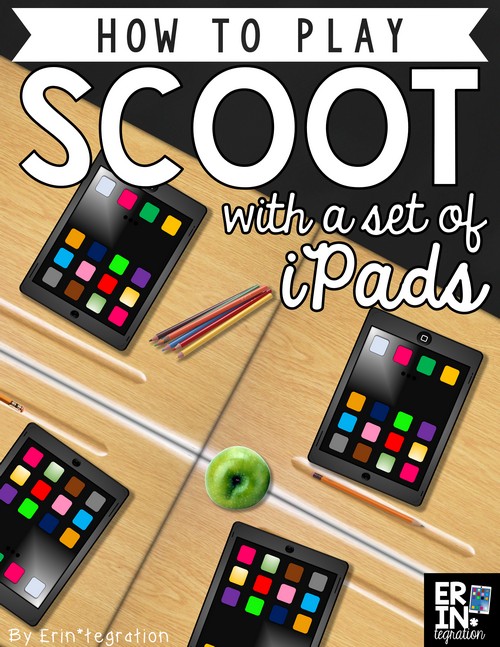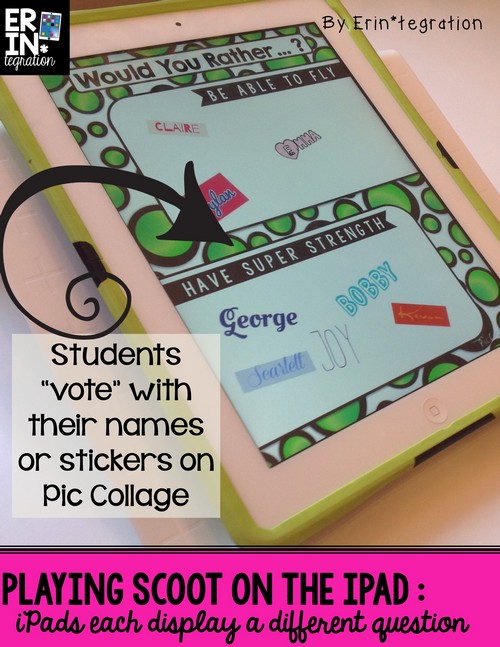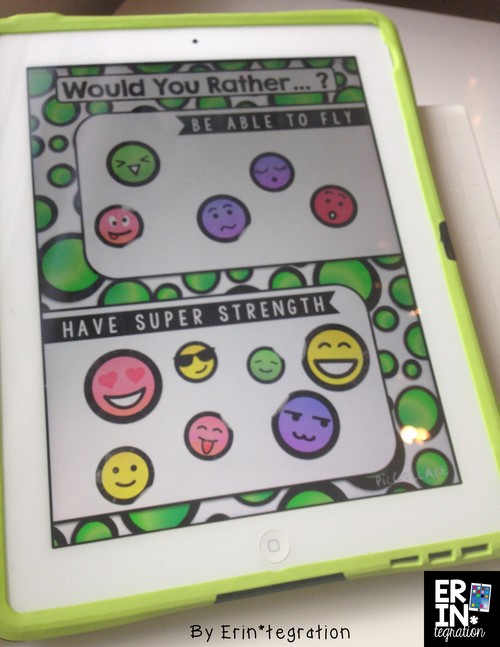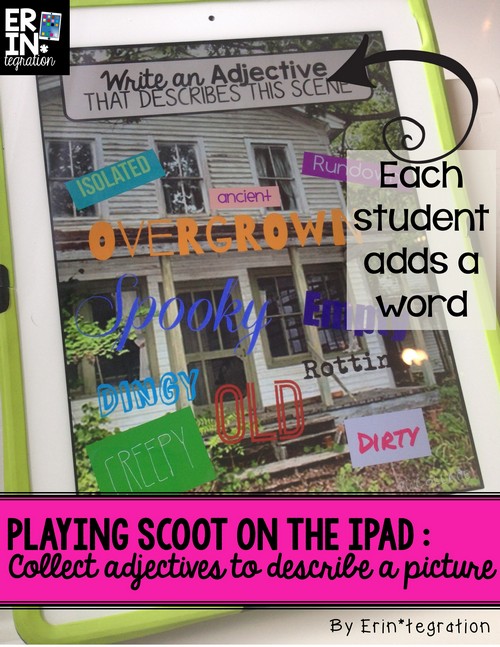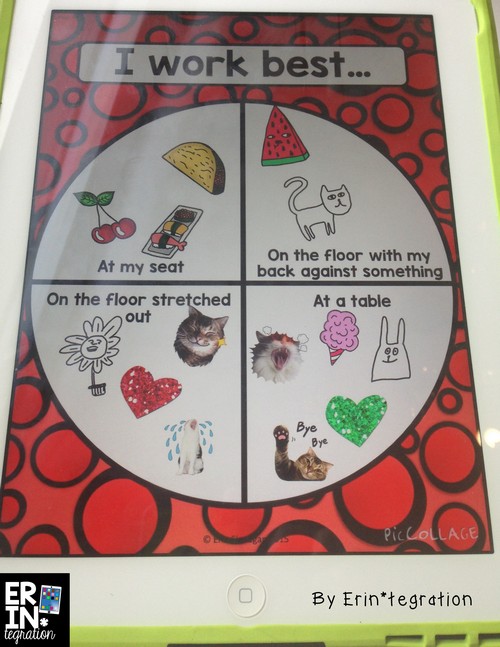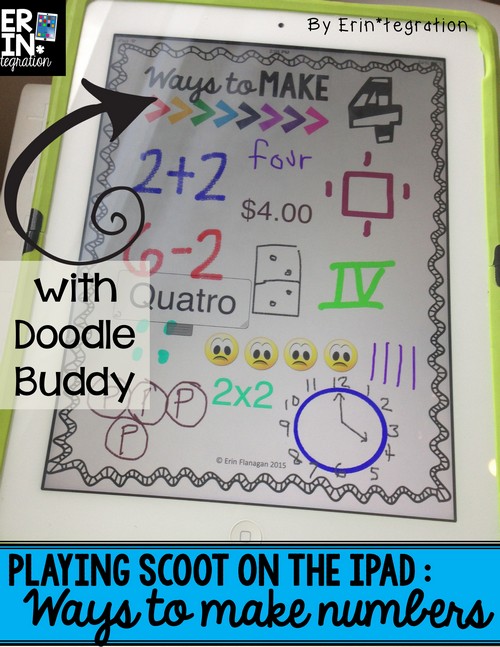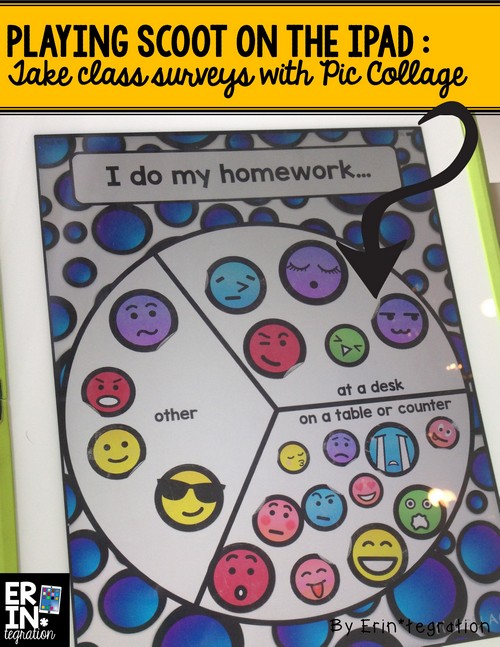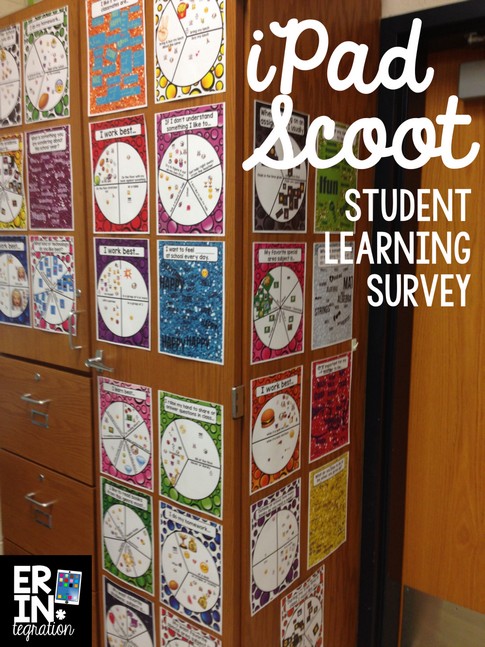iPad Scoot combines technology integration and movement into a whole class game. Paperless, engaging and versatile, get students scooting on the iPad today!
Scoot with iPads
Scoot is one of my students’ favorite ways to review. The game works best with a set of task cards – each with a question on it – that are placed on student desks. Students answer one question at each then move to the next seat when the teacher calls “Scoot.” In a pinch you can even give students blank paper or whiteboards and have them write questions or have them all turn to the same page in a workbook and Scoot to complete the page. I have a special playlist on iTunes with songs cut to be 3 minutes long each so students work until the song ends and then Scoot. The game is simple, but students appreciate being able to move around while working and they love getting a moment to sit in each other’s desks too.
At the end of this school year, I was brainstorming some ways to integrate iPads into our typical end-of-year plans and I had the idea of decorating selfies of each other with compliments and memories on Pic Collage. I was trying to figure out the best way to manage this so that each student could add a message to the selfies. I had my iPad on my desk with Pic Collage open to practice making a sample and next to it happened to be an unrelated a pile of task cards for playing scoot to review a math concept.
So yeah, I totally invented iPad Scoot and now I can’t stop making different versions!
The concept is similar to typical Scoot except each desk will need an iPad on it open to the same app. The iPad is basically the task card. My Scoot games come with QR cards that link to a pre-created high resolution background image. The background image includes a task or question that the students will each add to or do.
How to play Scoot with iPads
For the first round, students scan the code and set the background in the app. I include visual direction sheets that guide students in how to do this quickly. Once the background is set, it stays that way for the rest of the game. Then they complete the task as directed on the image.
When the teacher calls “Scoot,” students move to the next desk and iPad to complete the task that is displayed. Essentially each student is adding something to the background image displayed on the iPad.
iPad Scoot versus Traditional Scoot
Some differences between iPad Scoot and regular Scoot are that the questions need to be more open-ended. Since students are putting their answers right on the app, you don’t want the question to have 1 correct answer because students are able to see the answers as they move.
The other difference is that answers can be text, drawings, and even images right from the web. For my Scoot games on Pic Collage, students can use the in-app search to respond to the task with a picture and for my Scoot games on Doodle Buddy, students can use the stamps and drawing tools to draw on the image. This versatility is what makes Scoot on the iPad so much fun!
The best part of iPad Scoot- the finished images are great for slideshows and display!
Finally, at the end, you will have a class set of images created for display for sharing, discussion, and comparison. My Student Survey questions are perfect for discussion about learning styles and differences. Students can respond with a “sticker” on Pic Collage for anonymity too.
If printed our survey results and hung them in the classroom so we can reference this area when needed. For example, when we are doing an activity with movement, I may say, “In our survey, many people said they enjoy movement so I planned something to get us up and moving around.” The students love knowing that I take their learning styles and opinions into consideration.
It also helps when we need to do something quiet – I can say, “I try to take your preferences in consideration when I plan, while most people like to move and work in groups, some students like it quiet and want to work alone. So let’s respect their needs for this test.” That makes students more motivated to stay quiet because they know that there will be other times to talk and move!
If you don’t have a class set of iPads to use, you can also set up a single iPad (or small group of iPads) in a center with one or several of the QR task cards for students to work on all week.
Since the images are hosted for you via my super-secret Google Drive, all you need to do is print the included QR codes, hand them out to your students and get started. Your class will be “scooting” around their iPads in minutes!
Check out all of my iPad Scoot sets here
If you love the idea of iPad Scoot, I have also created Google Scoot, which has students scooting around their Chromebooks or computers adding elements to Google Slides. Some of my Google Scoots will also work on the iPad too!