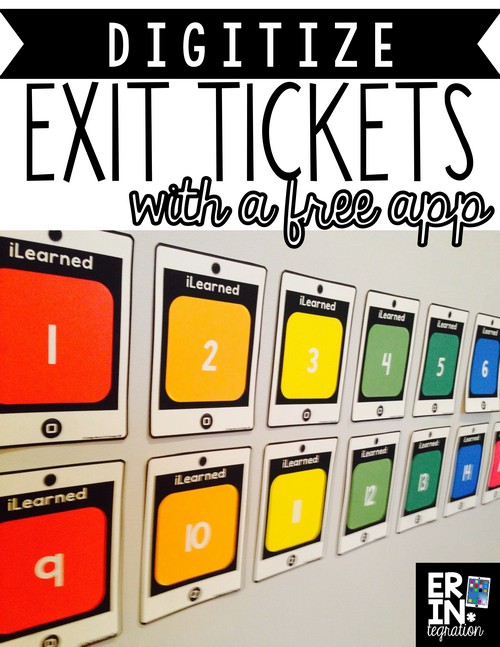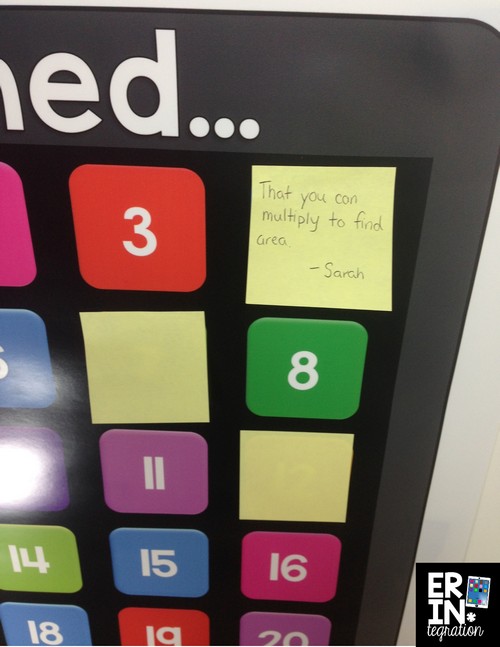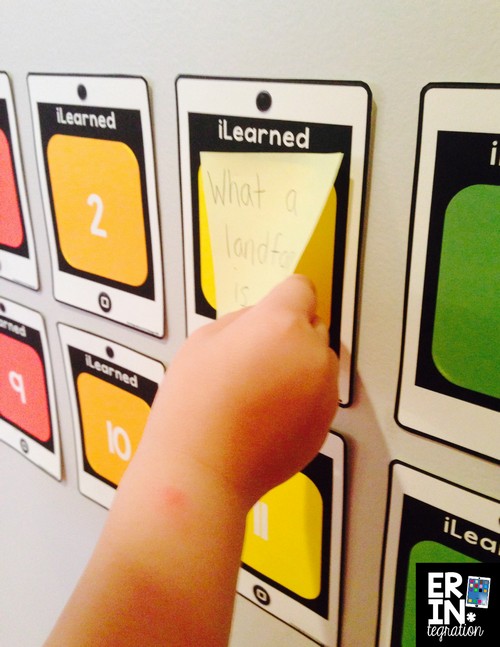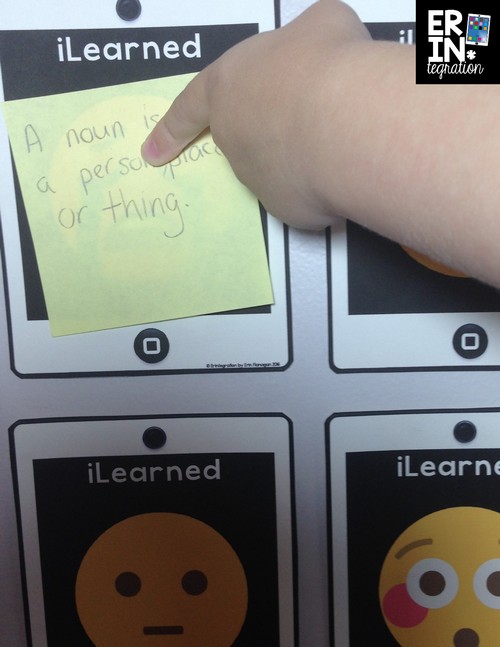I love the idea of exit tickets, and especially digital exit tickets. I think having students quickly reflect on what they learned and giving instant feedback is a powerful tool in the classroom. However the reality of exit tickets can sometimes make their implementation cumbersome. Plus we are not 1:1 so having students use digital exit tickets sharing devices is cumbersome. Here is how I use a poster, post-its and a free app on my iPhone for painless and easy digital exit tickets.
I have tried giving individual mini quizzes, which resulted in a lot of copying, grading, and collecting on my part. Plus I have restructured how I teach math, reading, and writing which means that kind of specific exit ticket does not tell me something that I don’t already know. If I were 1:1 I would absolutely use one of the digital exit ticket apps and go completely paperless, but that is not an option for me.
Use Sticky Notes for Exit Tickets
I have moved into more open ended exit tickets. I love the free Emoji exit tickets I featured here for example. I find out information I would not have learned otherwise when students are empowered to select what to share. In fact often it is what they DO NOT share that is most interesting. However even open-ended exit tickets require a lot of copying and collection on my part.
To save more paper and eliminate the need for copying, I am using Post-Its and my Emoji themed Exit ticket poster set to collect and display exit tickets as part of our everyday routine:
The full-sized posters print to either 18×24 inches or 22×24 inches. I tend to print posters at Vistaprint or Staples – wherever I get the best deal. The packet also comes with standard 8.5 x 11 inch individual posters to print at home.
I also made an iPad themed set if Emojis are not your bag.
Here is a short video I made that explains the system:
Sometimes I will prompt students to share what they have learned and keep it open-ended. Other times I will poise a math problem or ask for a definition or example. When we need to review character-ed, I might ask students for input on how to be kind to others.
In the interest of space, you can also print individual iPads to hang in any shape if you want to fit them under a whiteboard or print less (or more) than the spots on the full-sized poster:
The benefit to using this system is you can see at a glance who has stuck their Post-It onto it and who is still needing to. Since I use this during transitions, it is also an easy way to see who is ready.
Use Post-It Plus App to Make Digital Exit Tickets
In addition to what is shown above, you can use the free Post-It Plus app on your iPhone or iPad to take a picture/scan of the post-its and save them! I use this free app to save post-its we have collected on anchor charts too.
After scanning and saving the Post-Its, you can organize saved groups of Post-Its onto boards. From there you can opt to export your Post-Its to .pdf, PowerPoint, or Excell. I use .pdf and save all of my .pdfs in a folder called Digital Exit Tickets on Google Drive.
Now, I think it is important to note that I do not do this EVERY TIME we use the poster. I mostly take a picture and save Post-Its if a lot of people seemed confused or did not share what I felt was the heart of the lesson. That way I have a quick record of what to check in or reteach. However, if just one person needs some special attention, I will pop that Post-It onto my desk as a reminder to check in with that student. I have also scanned and saved digital exit ticket sets where students were sharing some great ideas or insights.