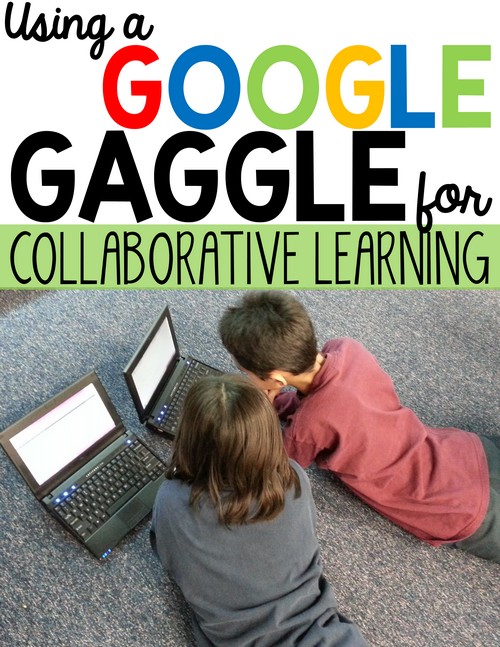Collaborative learning with Google Apps for Education (or GAFE) has never been easier as many schools are assigning safe Google Accounts for students to use. Students can share, comment, and even work together on the same document using the same sharing settings available in a traditional account.
However, when using Google Apps with elementary students, the digital collaborative features can sometimes be a distraction from the task as they are not as proficient as older students. Not only are their keyboard skills not strong enough to type comments quickly and their mouse skills are still developing, they also need support with using the apps themselves. Plus, I think it is important to be mindful that too much quiet collaborative via digital means is not age appropriate for young students who still need to navigate the nuances of group work!
Learn how we use a “Google Gaggle” to collaborate in my elementary classroom and how it has transformed my students’ ability to work on Google activities.
What is a Google Gaggle?
A Google Gaggle is a small group of students that sit together and support each other when we complete assignments on Google Classroom. Yes, I could have called it a “Google Group” – but where is the fun in that? A Google Gaggle is best limited to 2-3 students per group.
If 1:1, students can sit together with their devices. If in a computer lab, these students would be assigned to work near each other.
Students can then provide technology help, share ideas and accomplishments, and keep each other on task.
How is a Google Gaggle Different Than a Group?
Each individual student in the Gaggle might be working on either an independent project or on a group collaborative project. They do not need to be working on the project together. The point of the Gaggle is for support on common trouble spots like logging in, inserting images, spelling, navigating directions, turning in assignments, finding and responding to comments, etc.
The Gaggle is NOT responsible for helping with the content of an assignment. In fact it works better if students in the Gaggle are not in the same collaborative group for the assignment.
How to Create a Strong Google Gaggle?
This is the tricky part – there is not a magic formula. Get to know your students and who they work well with. Try to spread students out so that groups are made up of various levels of technology fluency. The best Google Gaggles will not change as the year goes on.
As I explain to students, there are many times we change groups, work with many different classmates, but the Gaggle works best if the same students are partnered for the year. Google Gaggles take care of each other. They make sure partners are logged in and can find the assignment. This is much more smooth when it is a routine.
Also, be thoughtful of how you spread students out. You do not want to put a member of your tech team with the student who has the hardest time or they will never be able to circulate to help others. I tend to create Gaggles more on personalities and interest. If you have three students who love changing fonts, adding GIFs and making every tech project an art project – put them in the Gaggle together. That way their conversations are way more likely to be on topic since they are on the same page.
Isn’t using a Google Gaggle really noisy?
I mentioned conversations because it is important to know that collaborative groups with Google Apps will involve talking. Some of it might be off-topic, but most of it will be about the project. In fact, I notice most of the time, my Gaggles share something they did that they love or are proud of. I overheard a student telling her partner about how she cropped an image to cut out part she didn’t want. The other student was super impressed and 10 minutes later, cropping was THE thing to be doing in 3rd grade.
If anything, a room of children on computers all day in silence is a little scary to think about. While I definitely think there is time for quiet and focused activities, it should be balanced with time to collaborate. In fact, by creating Google Gaggles, I find the talking to be more contained and focused as students know the expectation about who they can talk to and what they can talk about.
What a Google Gaggle and not an iPad…Iggle?
When students work on iPads in my class, they mostly reach out to our tech team to help. I have not had a need to create groups since I find iPads to be more intuitive for younger students than the Google Apps. This could change as Google fine tunes the platforms to be more elementary friendly or as students become more familiar every year.
So that is the Google Gaggle and how it helps my students work in collaborative groups on Google. Has your experience been the same and how do you manage the extra support students need? Share in the comments and be sure to check out my GAFE Pinterest Board for all things Google Apps.