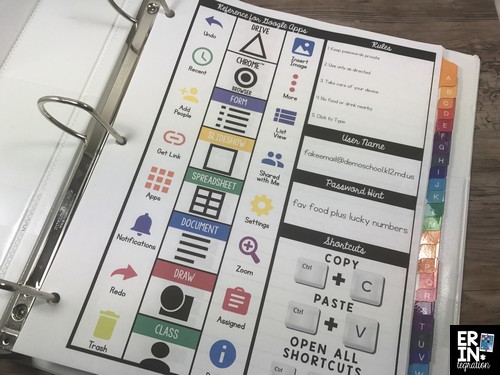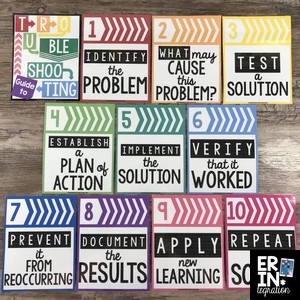Whether you have 1:1 devices or a few to share, are just going digital this year or have had access to devices in the classroom for years – here are some questions for you to ask yourself as you set up your digital classroom this year for smooth technology integrating!
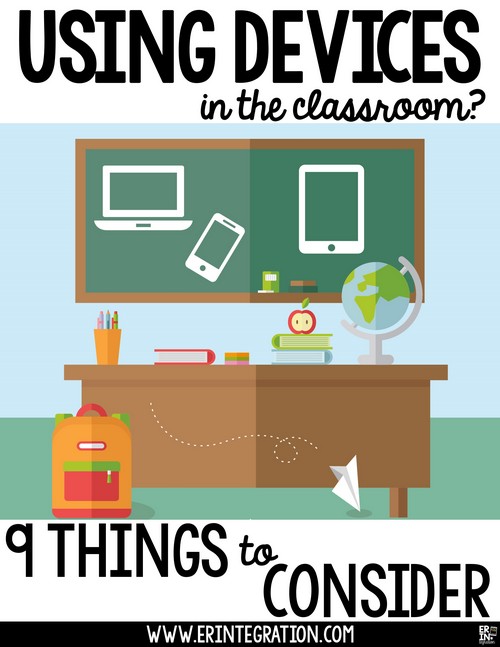
1. How Will You Store Devices in the Classroom?
Some of you will have this provided by your district. If not, consider storage that is secure, student-friendly, easy to access and has room for charging devices. A plus if you can move the storage unit around. We used a cart and displayed our technology rules right on the doors for a quick reminder.
Grab the technology rules shown above here.
Carts on wheels or have handles that allow for quick access and small group sharing are awesome!
2. How to Keep Devices Clean?
Yeah…kid fingers are dirty. Fingers, in general, are dirty – and you can’t take a Clorox Wipe to a device screen. I use microfiber wipes for day to day smudge removal that I purchase in bulk on Amazon. Get them here with my affiliate link.
Socks will work in a pinch too! When it’s flu season, mix equal parts distilled water and isopropyl alcohol to create a gentle disinfectant spray!
3. What Will the Device Charging Procedures Be?
How and where will students charge devices? Most will charge overnight if you are storing devices at school and will hold the charge all day. But if you have students bringing devices or you plan to do a lot of battery-sucking activities like streaming, then you need to work out a procedure for unexpected dead batteries!
4. What Kinds of Cases Work Best for Student Use?
You will want cases that are durable but also student-friendly. Can students easily press and activate the buttons? If the case closes, can students open it? If using tablets and you have the budget for it, a case that doubles as a stand and/or has an attached keyboard is very useful! I love the iPad cases by Rug-Ed shared by Julie the Techie Teacher:
5. How Will You Assign Devices to Students?
If you are 1:1, how are devices assigned and tracked? If not, will students share the same device each day or will they borrow devices willy-nilly (I don’t recommend this!). I love numbering the home screens of iPads and Chromebooks to stay organized and help me and students remember!
6. What Accessories Will You Need When Using Devices in the Classroom?
In addition to the storage, cleaning supplies, and cases already mentioned, will you want microphones? Headphones? A recording booth or box? A stand? Greenscreen?
Where are accessories stored? Who uses them? Be sure to factor this into your room arrangement and organization! Here are some of the accessories I recommend when using iPads in the classroom.
7. How Will You Keep Track of Student Log In Info?
I have some tips for creating logins that are easy to remember and I also created nametags and binder sheets that students can use.
These are editable so I can include the user name and a password hint too if needed.
But you will also want a secure master list. Many sites will provide you with a downloadable CSV file. I suggest organizing these into Google Sheets into a Google Drive Folder for paperless access.
8. How Will You Teach Troubleshooting Procedures?
Make sure you have some sort of plan for when things go *wrong* with devices…because it will happen! Who will students turn to when they need help? Ideally, they will try to fix things themselves first!
I have this set of troubleshooting posters that you will find incredibly helpful in guiding students to troubleshoot independently.
If they still can’t fix it, I also recommend having a diverse tech-team of in-class experts. Be sure to be mindful when selecting your “tech-pert” team. Make sure your team is diverse and has equal girls and boys. A real bias exists in the tech world against both women and minorities. You do not want to reinforce the damaging stereotype of what a “techie” looks like.
You can also turn a glitch into a learning experience with these tips!
9. What Kind of Access Procedures Will You Put into Place for Students to Get Devices?
How will students get their devices from the storage system and when? If BYOD, where are students placing devices when not in use? In my classroom, the cart was towards the back of the room, so I usually called small groups to grab devices to avoid a gridlock! I also had 2 members of the tech team assist with getting the iPads out and in.
If you don’t have much choice in where the cart is located, make sure there is a clear path to get the devices and move around the classroom. You don’t want students bumping and dropping the equipment!
Color coding the cases and plugs with washi tape may help cut down on time when students are finding their devices and putting them away too.
Some teachers have designated students to distribute devices so most students are seated while devices are being handed out. You will have to weigh both safety and time when setting up access procedures and you may end up tweaking as the year progresses.
Any additional considerations I should add? Anything you are still struggling with or want to get some recommendations about? Pop over to my Facebook post here to join the conversation!