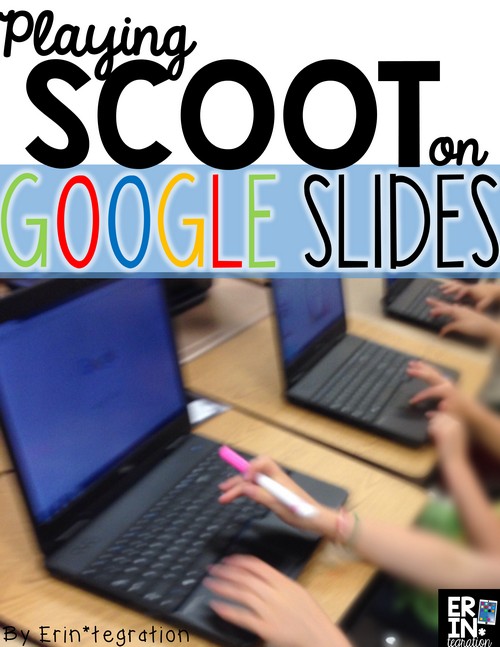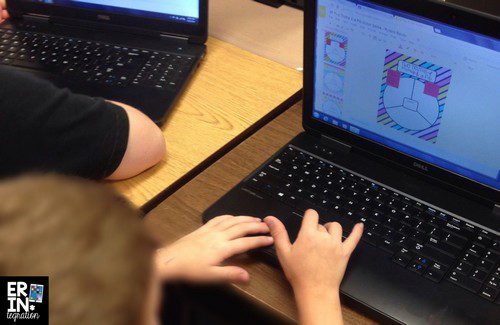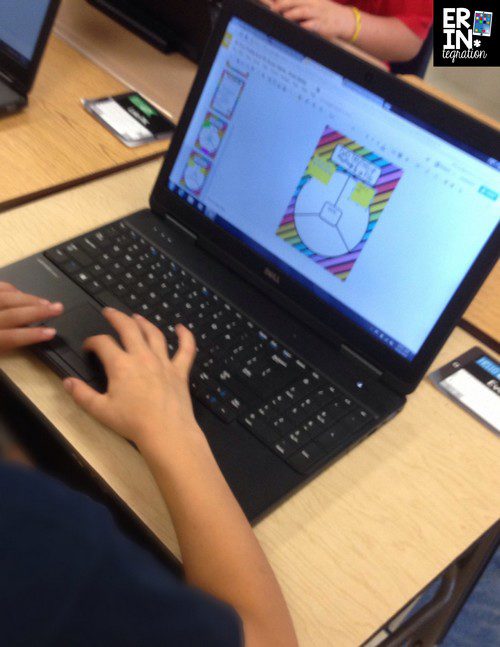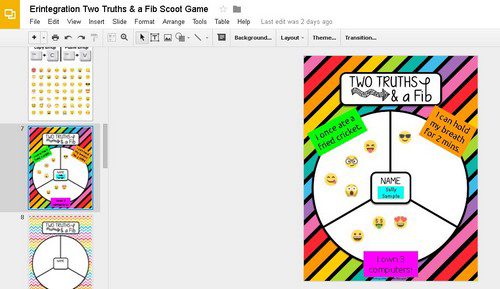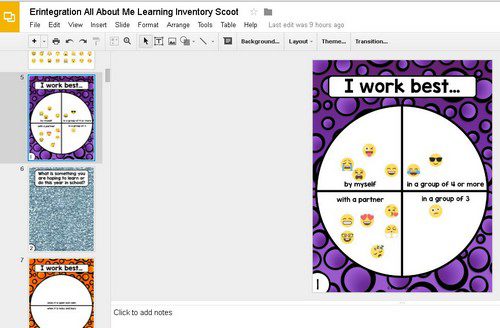I always try to be mindful when integrating technology into a lesson that I incorporate collaboration, movement, and creation when possible to reduce passive screen time and increase the learning and engagement. Technology by itself is not enough – it is what we do with it that matters. So here is something you can “do with it” that will introduce key basic tech skills on Google Slides, make for an easy introduction to Google Classroom, AND break the ice with your class this upcoming school year…Google Scoot!
What is Google Scoot?
Google scoot is a digital scoot game similar to playing iPad Scoot or traditional scoot with paper task cards as Jennifer Findley demonstrates on her fabulous blog. The big difference is the work is all accomplished on Google Slides and students are scooting from computer to computer (laptop to laptop or Chromebook to Chromebook) adding to each digital template each time the teacher calls, “Scoot!”
To set up, students must each have a Google Account. Some districts are creating Google Accounts for students using Google Apps for Education. If your district is not doing this, you can create one Google Account for free to share with them! You also must have a device for each student. Chromebooks, laptops, surface tablets, and PCs will work best. If you have iPads, be sure to check out my iPad Scoot games as they work a little differently!
Setting Up Google Scoot
Students will set up the computers around the classroom or will find a spot in the technology lab. Each student gets a number – I created numbered computers in my sets to make this easy. I make sure I hand out the numbers in order since students will scoot in numbered order. You don’t want to make it difficult to find the next location or have a chaotic path.
Next teachers assign the slides in classroom or share via Google Drive. I included visual direction sheets for this in case you are new to using either. After assigning the slides, students will have access to all of the templates in the game. Depending on the version they are playing, they will set up one of the templates at their seat following the directions and delete the rest. Templates also include Emojis students copy and paste (great way to introduce that keyboard shortcuts for those skills!) depending on what game they are playing.
Playing Google Scoot
When the teacher calls, “Scoot,” students move to the next computer and complete the task. This keeps going until each student has visited and contributed to each computer. I use the Zenergy Chime to signal to my students when it is time to scoot because we are fancy like that. Here is my Amazon Affiliate link to pick up your own.
When back at their own seat, the game has ended. They can then turn in their assignment to you or share it via Google Drive. I even include blacklines so they can print with less ink (and introduce another useful Google Shortcut – Control+A to select all) – although the color versions looks fantastic too!
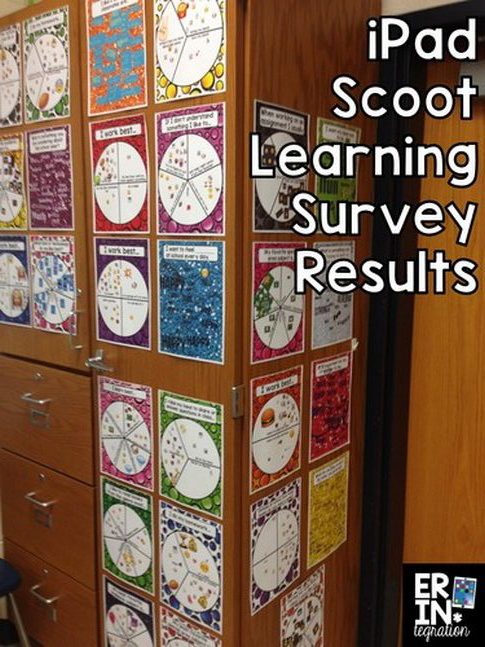
Google Scoot Back to School Icebreakers
I currently have a couple of ready-made sets here. The first game is Two Truths and a Fib. Students will write two facts about themselves and one fib onto the Google Slides’ template. Next students scoot around voting with an Emoji onto which they think is the “fib” on each. Afterwards, I had projected each template from Google Classroom and students shared the results and the actual fib.
We not only learned A LOT about each other but students learned copying, pasting, adding text boxes, logging in, and turning in assignments. Not bad for the first week of school!
Another set I have is my All About Me Learning Inventory. This is an iPad Scoot favorite so I’m pleased I was able to figure out how to offer it with Google Slides! Each student will display one of 27 learning inventory questions on their computer. Each question is numbers so they just display the matching number to the computer card you hand them. Students will scoot and add their responses with text or with an Emoji when prompted.
We learned how students work best, their favorite subjects, and their thoughts about the upcoming school year. Since the answers were anonymous, students felt comfortable sharing the truth and this led to a very frank discussion about our needs as learners and how we can support each other in the classroom.
I will be converting all of my iPad Scoot games to the Google Scoot Version too so classrooms without iPads can join in the technology integration with movement fun! Let me know if you have requests in the comments!